Elliot Gascoigne writes:
Hello again everyone.
A shorter video this time just showing you a simple technique in making STL or CAD files look better in blender. I struggled for years in Maya 2016 as it was a big part of my job to render CAD files. But blender makes it so much easier to deal with these kinds of files!
https://www.youtube.com/watch?v=RyaMXlLCqn4





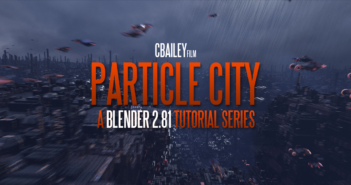
2 Comments
Do yourself a favor and get the STEP importer plugin by Ambi:
https://blenderartists.org/t/step-import/1203804
It costs only $9+, and if you work with STEP-files on a regular basis, that's nothing compared to the time you'll save. It's still an early version but already imports without many problems and at super clean quality! No more fiddling with normals, smoothing or edges.
I import a few STLs that have come out of SolidWorks. In Blender, I keep this script saved in a Text window and always run it (Alt P) immediately after the import:
__________________________________________________________
import bpy
#Select mesh first (will be if just imported)
#Put object in edit mode:
bpy.ops.object.mode_set(mode='EDIT')
#Remove identical coplanar faces:
#bpy.context.active_object.data.validate() #Deprecated!
#Scale 0.001
#Set scale as appropriate to get correct size in Blender
bpy.ops.transform.resize(value=(0.001, 0.001, 0.001))
#Remove doubles:
bpy.ops.mesh.remove_doubles()
#Tris to quads: (optional!)
bpy.ops.mesh.tris_convert_to_quads()
#Fix dodgy normals
bpy.ops.mesh.normals_make_consistent()
#Come out of edit mode = object mode):
bpy.ops.object.mode_set(mode='OBJECT')
___________________________________________________
That fixes the basic issues with one key press. After that, it's Ctrl 2 to add a Subsurf, then set any hard edges to Mean Crease = 1, as you showed in your video.