The Blender Foundation has just released Blender 2.72!
The Blender Foundation and online developer community is proud to present Blender 2.72. Cycles GPU rendering supports Volume and Subsurface Scattering now. The User Interface comes with optional Pie Menus now and the Tooltips have been improved. For Modeling, a new intersection tool has been added in Edit Mode. Texture painting workflow has been streamlined with easy access to painted images and UV layers. The Compositor now comes with a Sun Beam node. Freestyle NPR rendering is now available with Cycles as well. Additionally, Blender 2.72 features three new addons.


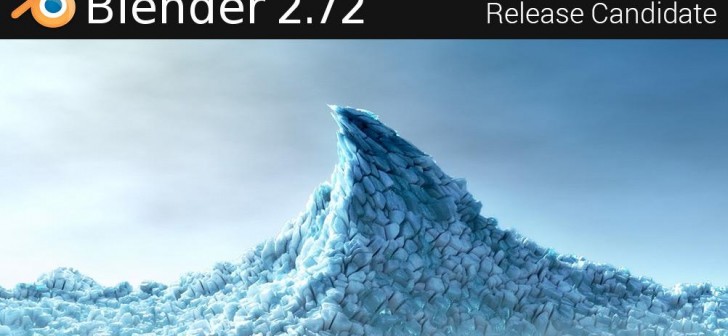


47 Comments
wohooooo !!!! Cant wait to load it up, been testin since the first test build thing's seam pretty solid , sooooo hear we go.
pika..pika..pika.. :D
Ahhh, at long last! One of the best releases ever, with tons of new features and optimizations. It even fixes hair particles + vector blur increasing render time unnecessarily in BI... a frame that previously took 2:30 minutes to render now takes 0:45!
It has begun!!!
Ready to play with new toy :) yuhuuuuu !!!!!!!!
Like Christmas all over again!
2.72 and still cannot move the f..ck....ing pivot point. is there a
future implementation of this so very simple request?everywhere i can change the pivot point. and everywhere i can close the window with a simple x sign. not in blender. so, a lot of work
still to do...otherwise an amazing package...
You can do both. You can change the pivot point to any point you want (just place the 3D cursor where you need the pivot point to be and then assign the pivot point to the 3D cursor), and even closing Blender by clicking the "X" is possible. If there will pop up a confirmation dialog, you can change settings in User Preferences (Interface, uncheck "Rpompt Quit").
And further, it's also always been possible in edit mode to quickly set a pivot point, by clicking on a selection in the mesh and pressing the "dot" key on the number pad.
You are right of course, I forgot about that :)
(Since it depends on the keyboard layout.)
On non-QWERTY keyboards you may need to press another key, because the "dot" on the numpad may be a comma, but you are right though.
*ping* Open3Dart, just on the off-chance you know some python... do you know if the code that allows the numpad key to jump to the current selection... is that code made available to the Python API so that an add-on could reference it? It would be a good project if I just knew how to get at it without being a C developer.
no, i simply want to move the pivot point, not the 3d cursor. why do i have to make 2 steps instead of 1 step? and i mean the internal windows, not the blender itself.
Actually, what hanny is suggesting is an interface streamline. Possible example: It is currently a feature to click a vertex in a mesh, and press the "dot" numpad key to orbit the view around that point. Therefore, it should also be possible to code a key or UI button that will assign that point as the origin of the mesh. Instead, we have to follow these steps: select vertex, move cursor to vertex, leave edit mode, and being careful not to accidentally move the cursor, press "set origin to 3D cursor." That's selecting the vertex followed by three user interface operations instead of just one. That can be streamlined, and hanny is right to make a mention of it.
Okay, for those who were talking about the 'pivot point' issue, I think it can be done in python as an add-on if someone knows how to professionally code one and get it accepted. These are the four essential lines that would make it work:
1) bpy.ops.view3d.snap_cursor_to_selected()
2) bpy.ops.object.editmode_toggle()
3) bpy.ops.object.origin_set(type='ORIGIN_CURSOR', center='MEDIAN')
4) bpy.ops.object.editmode_toggle()
Binding that to a key or button would make setting the origin of a mesh to the current selection very simple. It might even be good enough to be a permanent solution. I know this doesn't get a lot of complaints as it is right now, but it would make for a nifty streamlining with little effort for someone who has made add-ons before. (Not me. I can code but not at professional levels, and who knows if the API will be altered in the future. At least this is one way to code your own, for those who are seeking a minor interface tweak.)
Nice you found a way. :)
When I saw you "pinged" me I decided to make a really "quick and dirty" attempt of kinda "Addon".
http://www.pasteall.org/blend/31911
Actually the code which does the work is from here https://gist.github.com/zeffii/5844379 (by zeffii)
I just put it together; now you will have a new tab in the tool shelf ("Misc") and there "Make new Origin" / "Set Origin". When you now select a vertex, edge or face you can assign the object's origin to it by simply clicking the button. Only for Edit Mode though. Pretty simple, pretty easy and of course to be improved. But since I'm not entirely sure I got the problem and the proposal right (and due it's laaaaaate here) that's just an attempt.
That's excellent. I'm glad it got some traction. Other ideas I had were to copy the original coordinates of the cursor so it's position could be restored, and to test for mode conditionally.
You got the problem and proposal exactly right, as far as it was originally stated. I just run it from a text editor window pretty much like your addon does from a button.
How did you know where to find / how to search for the code? As in, knowing where it was vs just-that-easy to find if you know where to look.
How do I install one of these? I noticed the file had two extensions, it says "pivpoint.py.blend", is that an error or is it meant to be loaded as a BLEND file? I run the zip version of the blender install from a folder on the desktop.
I am sorry, It was late (I said that already^^), I've uploaded the .py file there, since pasteall writes you could upload both .blend and .py files. I see it makes it a .blend file when you download it, but actually you just need to rename it (remove the ".blend" part), then it is a proper Python file and installing works as usual.
hello open3dart, and how can i access it? i get into edit mode(or not?) ...and? is there a button...or something?
You can install addons over the User Preferences dialog (Addons > Install from File) or by moving the Script files to your working directory. Anyways you need to enable the Addon.
When you do, you will see it only in Edit Mode in the way I told before.
And keep in mind: if you had the one from pasteall, you need to remove the ".blend"-extension in the file name.
ok, i got it, but i expected 2 buttons like: move only the origin/rotate only the origin. in your proposal, (thankx anyway for the addon) you still have to move the object and then -> setorigin and then -> move the object back. that is 3 steps. or does it work otherwise? or maybe i did not get the clue? thnx for reply, but i work very often with the pivot and i really need to move that all the time with the usual method. i use 3d enhanced cursor, that is an amazing tool, i snap to vertexes or grid, move the cursor and then -> move origin to the cursor.
I told, I was not sure to have gotten it right (besides that it was just a quick attempt).
This "Addon" does nothing else than what you would do by selecting a vertex/edge/face, snap the 3D cursor to it and then assigning the object's origin to the the cursor (vertex).
In my very first comment I mentioned it is possible to move the 3D cursor anywhere and assign the origin to it (this works by the without jumping back and forth between Edit and Object mode).
But I am/was also not sure whether we really talk about the Pivot center.
That Pivot point is very easy to access by using the drop-down in the 3D View Header, where you find different modes. The most flexible is though to place the 3D cursor where you need it and then choose "3D cursor" from the drop-down. No further clicks involved. :)
But for an object's origin it is different, one way is the automated in my attempt.
In Object mode you have the "Set Origin" drop-down menu in the Tool Shelf. In Edit mode it does not appear there, but you can still do the same by pressing Alt + Shift + Ctrl + C (after snapping the 3D Cursor to the desired point and selecting the whole mesh/geometry by pressing "A" [this is what it meant with "no jumping back and forth"]).
By this method you could also choose any point outside the mesh (for instance, you want to use a Mirror Modifier to mirror a whole object).
This little Addon here works by assigning the origin to any selected vertex, edge or face of the given object, not to a point outside the object though. It is really simple.
I also move origin points really often, but I am used to the "Alt + Shift+ Ctrl + C" - method.
So do you want to move the origin or the Pivot?
If it is about the origin, do you think of an origin outside the given geometry?
no, i meant the origin, in other programs is called pivot. i could imagine something like inline with the vertex, face...selection area...like bellow
So if I got you right, then you want to do it like in Maya; switch to "Pivot Mode" and directly grab the origin (pivot point) and move it around?
yes...exactly...
I don't have much time, but I found it interesting.
Here a new version: http://www.adrive.com/public/N5NQnB/PivotMode.py
There is much room for improvement, and I have already things in mind.
You may use it just to try out, still an early stadium.
I added another button. When you select an object and press "Pivot Mode" in the Tool Shelf it will switch to Object Mode (if you are not in Object Mode) and display an Empty. Move that Empty to the place where you need the Origin/Pivot, then press "Set new Origin" in the Tool Shelf. If you don't do so, there will be no change to the origin.
The empty will be removed and the "Pivot Mode" finished.
It is kinda "workaround".
I have my own no-programming workaround. I just SELECT-ALL on the entire mesh and grab it to move it in relation to the origin point. It's cheap, but no fuss.
A good question to ask is, for a given object, can its origin coordinates be read and modified by Python.
Actually I like your "non-coding" workflow. :)
I mentioned in my comment for the new attempt that due to Blender's flexibility there are several ways to get this job done and I see my attempt rather for "convenience".
Regarding your question whether you can read/modify origin coordinates by Python, it is complex. When you read the location of an object you read the coordinates of its origin, but when you modify the location you will move the whole object/mesh; you would then need to move the mesh-geometry back (reconstruct it) relative to the origin point.
It seems to me such operations would be way more complex.
thankx for the work, but it is somehow buggy. just move the pivot/origin and press again "set new origin" ...it will jump...second/third...etc ...time when you click on it , it will jump/move to another point in space.
Okay, I told, it is a first attempt. :)
But which Blender version are you using and maybe also on which system? (trying to reproduce bugs)
The other thing:
it is important you only create ONE new "empty-pivot-modifier", place it to the desired point and ever apply. Usually (in 2.71 and 2.72 on Windows 7) I intended it this way that you only see "Pivot Mode" when no Pivot "Modifier" is present, and only "Set new Origin" while it is present. Therefore I cant get atm, why you can click it second/third time when clicking.
i use 2.72 and win7 64 ultimate. i just create a cube. then press pivot mode. the move origin. the set origin. then again pivot mode. that is actually the mean of the tool, to use it again and again.
Correct. And that's what it is meant for. ;)
Oh, I just read again: after pressing "Pivot Mode" do you switch back to Edit Mode and press "Move Origin"?
no, i am all the time in normal mode. then press pivot mode. then move origin. then set origin. then again pivot mode. and now, the pivot moves by itself.
Normal Mode = Object Mode?
Yes, I could already figure out there is a behavior to set the empty (after a first change of the "Pivot") to a different world matrix. The coordinates (local) remain the same, but you are right that this is confusing and I already have a clue to fix, I just the time to do.
I made some changes:
http://www.adrive.com/public/MjwnNg/PivotMode.py
Now the issue of jumping Pivot should be fixed.
I also added the buttons to the 3D View Header. This means you have the buttons both in Tool Shelf and down in the 3D View.
All just for convenience, since Blender's flexibility allows several ways and it is still more "trying it out" than essential.
wow...this is really impressive...feels like blender 2.73. interesting, that my wish came somehow true. i hope, we could contribute to the community and made a step forward...Open3Dart, chromemonkey, thank you for your contribution. At least, i could help a bit with the design part.
the script works also with the latest 2.72b version, really nice...and very useful, of course.
I', am, speechless.
where is the long awaited Open subdivision addon? CAn´t find it anywhere in the modifiers panel or elsewhere.
Some clue?
Hope a 2.72a or standalone patch with sm5_2 is out soon enough. I want to see how well the new maxwell cards do without using unofficial debug editions!
So glad I switched to blender
I installed 2.72 and clicked on the button in the splash screen to copy previous settings. It crashed and wiped out my prefs. I can't find the pref/user settings files anywhere. Windoze xp . Any suggestions?
Sorry to say, but I guess you are facing the support drop for Windows XP.
Actually it was told Blender would no longer support Windows XP.
In 2.71 it still worked, but on http://www.blender.org/download/ you can also just read "Compatible with Windows 8 | 7 | Vista".
You could try to copy settings manually or to start with a blank profile and customize Blender again. But I think problems come up due to Windows XP is not longer supported.
Wah ! I was looking at manually copying the files, but I can't seem to find them where any of the info on the net says they will be. That's the information I'm looking for. I know xp isn't supported. Thanks, anyway.
blender 2.72b is out -> http://download.blender.org/release/Blender2.72/