INTRODUCTION
Hello, my name is Marina Baykova, and I have been studying 3D graphics for about two years now. I have always been drawn to creativity, and my love for video games finally led me into the world of 3D graphics. My only regret is that I didn't start this exciting journey earlier.
INSPIRATION
I am fascinated by antiques and often look for inspiration on auction sites that offer high-quality images of antique objects from different angles. My attention was drawn to this clock, which has been wonderful practice for developing sculptural and textural skills. I collected these references in PureRef.
PROCESS
Modeling
The whole process starts with the blocking phase. Based on my references, I start making the first sketches of future props from primitive objects. I try to find the right proportions and build the first forms. I always start by creating large basic shapes and gradually move on to smaller details.
While my studies are still ongoing, and many things remain unfamiliar to me, it came as a surprise to me that you can easily create any curve with a pencil from the toolbox. This is the method I used when modeling the rose.
To create a curve, you enter edit mode and delete all points. Then, take a pencil and start drawing, in my case, it was the petals of the rose. When I was satisfied with the result, I converted the curve to meshes, extruded the vertices, and, with the help of proportional editing, gave the desired shape to the bud.
It also took a long time to arrange the flowers, petals on the decorative branch. It was a very laborious task. First, I positioned each element with binding to faces, and then, in sculpting mode, I added bends, changed sizes, and so on to achieve the desired result.
High-Poly
The scariest thing was to take on the lion's head, as I had zero knowledge of sculpting before this work. The first thing I did was to watch some ZBrush tutorials on YouTube to understand how the process works.
To start, I took the handy references provided by the author of a tutorial. Next, I added a sphere and used the move brush to outline the head.
After the base was ready (as shown in fig. 1), I started to adjust the head to match my reference (a wooden head with rougher lines). I didn't try to repeat completely; I did as I liked. And this is what came out, and I think it's not bad for a first attempt.
But it wasn't easy—the hardest part was picking and customizing the right brush :) I mostly used brushes like the one in the picture below.
During the sculpting process, I periodically applied ZRemesher to achieve a uniform mesh (fig.2). In addition, to smooth the model and increase the density of the mesh, I used the Divide option (fig.3).
Overall, I really enjoyed the sculpting process itself. Too bad I can't do it as quickly and easily as it looks on the gif :)
All the patterns on the clock were created by me using masking. Then I inverted the mask and used the Offset slider in the Deformation menu. For a smoother effect, I applied the Polish function and used the smoothing brush (Shift F).
However, this method was not suitable for the mirrored element, as one side was extruded and the opposite side was pressed in. For the patterns on the side walls of the clock, it was necessary to find an alternative approach, because I didn't want to draw the second side again.
The Extract function proved to be the perfect solution to my problem. It allowed me to pull both mirror masks in the desired direction.
The ScribeChisel brush is suitable for creating lines on leaves and flowers. In the Stroke-Curve Modifiers menu you can customize the shape of the curve. If you want the curve to be applied only to one object, then in the Brush-Auto Masking menu you should set the first slider (Mask by Polygroups) to the maximum value.
Had I known earlier that each element could be created on separate layers (so called Layers in the tools menu), I would have definitely taken advantage of this feature. This would have provided flexibility for later editing of the drawings, such as changing the depth of the extrusion or even disabling the effect altogether.
And, in the end, this is what the highly polygonal model looks like. I think this is the stage I liked the most :)
Retopology
Regarding Retopology, I watched this video, Retopology in Blender (Beginner Tutorial).
I followed the instructions provided there and retopologized my model.
Low-Poly
Creating a low-poly version of the watch was quick and easy. I took the base model and optimized it by removing unnecessary polygons.
I then selected one sharp edge and used the Shift+G hotkey to select the Face Angles function, which automatically selected all the remaining sharp edges and labeled them as Sharp.
UV
To achieve high texel and not to break the model into separate materials (texture sets), I tried to deploy the model on UDIM. Thus, one material with 4 texture maps was created.
At the beginning of the process, I selected all Sharp, and put Seam in their place. However, in some places like on the cylinders, I put Seams by hand. After UV unwrapping, I proceeded to align some of the islands using the TexTools addon. Then I packed it into 4 tiles using UVpackmaster (see picture).
Baking
I baked textures in Marmoset Toolbag. Before exporting, I gave each object the suffixes _low and _high. In Blender you can quickly rename all objects using "Batch Rename".
Since Marmoset does not support UDIM, we need to prepare the model. We assign a different material to each tile and name them taking into account the numbers on the UDIM.
I used the Selects UDIM addon for easy selection of islands of one tile. I recommend it :) Then the islands of each tile move to the first default square.
In Marmoset, create a new project, check "Multiple Textures Set" in the settings and bake.
It is necessary to change the names of the received maps so that the programs could correctly identify them as UDIM textures. Total Commander was used to rename a large number of files.
Texturing
Since I have a UDIM sweep, I needed to check the "Use UV Tile workflow" box when creating a project in Substance Painter.
Varnished wood
First, I painted everything with a light shade, and then introduced a variety of noises.
For the first one, I found a picture on the Internet with a wood pattern I liked. To find different textures you can use the following sites:
Plugging my texture into the mask, I customized it with levels and set the Height on this layer to a low value. Next, I added more color variations using Grunge maps, changing the blend mode and opacity.
I use the photo textures again, plugging them into Base color and Roughness. I adjust the scale, and since I only have a Glossiness map, I invert it with levels. In order not to completely overlap the lower layers, I set the transparency to 65 units (fig.1)
In the next step, I extracted the dark spots from the picture with the Darken blending mode, lowered the transparency and adjusted the color.
After that, using the Curvature generator, I add a slight height variation in the recesses and make them darker (fig.2)
To remove varnish in certain areas, I created a mask and used the mask editor generator. Then, when adding Grunge maps, I add additional variety by changing blending modes and removing unwanted damage in the Paint layer.
And I do all further wear and tear in the same way as described above about the varnish. Somewhere I add generators or make do with one grunge map, a lot I draw myself and make color variations using photo textures from the Internet.
Finally, I add a layer with dust and apply the Sharpen filter with low intensity.
Lighting & Rendering
The first thing I did was set up my camera, I prefer to use a long focal length to avoid heavy distortion. In this project I set it to about 90 mm. I chose the angle and divided the viewport into two windows, so that I could always control the view from the camera.
To build the scene I resorted to Quixel Megascans, I took a few assets there, including a fireplace that I simply used as a table top, and a wallpaper texture.
Working with light is the most difficult stage for me. I am trying to stick to the principles of three-point lighting, but I am not yet able to fully realize the image I see in my head. There is still a lot to learn and I hope it will get easier from here. But for now, here goes :)
The first lamp is located on the left. To make the transition from light to shade smoother, there is a Plane in front of the lamp, acting as a light diffuser. For Plane I mixed two shaders: Translucent and Transparent.
The second set of bulbs was used to illuminate the clock contour and decor elements.
Next, to fill the room with light, I add the sun. On the wall with the light and shadow pattern, I wanted to create the illusion of the sun coming in through the windows. To do this, on the right side of the room where there is no wall, I added two Planes to limit the light penetration.
Then I felt that two bright spots didn't look good and decided to add pleated curtains to get more interesting shadows. For the curtains I used a tulle texture with transparency.
I also placed Plane as a reflector of sunlight in front of the clock. I created a new white material for it and by adjusting the "Value" parameter in the "Base Color" section, I adjusted the degree of sunlight reflection on the clock.
To add more depth to the scene, I created a cube and increased its size, and then applied a material with Principled Volume shader with a small Density value.
Finally, I placed some Planes with a dust texture (black and white image) next to the clock and used the Color Ramp node to adjust the amount of dust. For rendering I used Cycles engine, and in Compositing I made some small adjustments.
And that's it! Below are the final renders; I hope you like them!
RENDER - Vintage Antique Clock
Looking back, I realize how much I learned while working on this watch. Despite the difficulties along the way, and the fact that by the end of the project I had almost no energy left for lighting and rendering, and my excessive self-criticism slowed down the process at times, I am still happy with the result.
I want to thank Blender Nation for the opportunity to write this article! And I also want to thank everyone who read it. I wish you success and endless motivation.
And I'm excited to move on, to gain new knowledge :)
About the Artist
Marina Baykova is a self-taught 3D artist who works hard every day to improve her skills and enhance her creations.
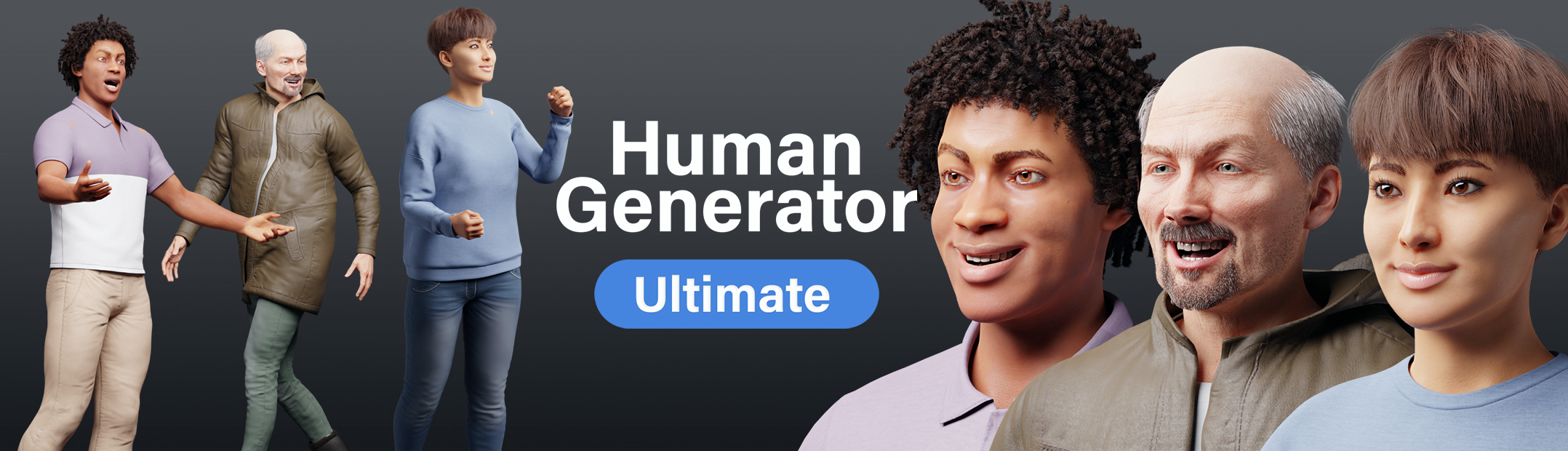












































3 Comments
Very impressive work. Great detail. Thank you for sharing.
I am impressed by this wood texture!
Very nice work.
Oh My !
You are a great artist ! What a wonderfull work !
Many thanks for the explanations.