Starting with Blender 2.80, Sculpt Mode development has been given a refreshing boost, and the imminent release of Blender 2.81 will bring more Sculpt Mode additions and improvements. Blender's rapid development pace is attracting more and more users to the daily alpha / beta master builds, instead of waiting for the official Blender releases to gain access to new features.
Sculpt Mode development is currently predominantly led by the Spanish coder Pablo Dobarro. But he turns out not to be the only talented Spanish developer who is expanding Sculpt Mode. While Pablo is an official Blender developer, Juan Fran Matheu is an independent developer who has created an extensive Blender add-on called Blender Atelier: Sculpt.
Custom Sculpt Mode UI
Blender Atelier: Sculpt provides an impressively comprehensive expansion of Blender's Sculpt Mode tools, and seamlessly combines them with Blender's own new Sculpt Mode features, starting with a custom UI that expands the top-side toolbar with a range of custom sculpting tools, as well as convenient shortcuts to a number of Blender's own Sculpt Mode tools.
The custom UI can also be customized to your personal preferences, and saved for reuse. Some of the custom UI options include:
- Quick Preferences: quickly adjust certain sculpting-related Blender Preferences, such as the Tablet Drag Treshold.
- Options to store your own Sculpt brush library, as well as the ability to easily render a custom brush icon.
- A recently used Sculpt brushes list.
- Right mouse-button / pen button controlled gestures for brush size and strength. Additionally, hold Alt to set the Smooth brush strength (activated by holding Shift). This feature is already very convenient by itself, and you quickly can't live without it anymore.
- Adjustable and storable Dyntopo presets.
- A number of the latest Blender 2.81 sculpting tools — such as mask tools — being easily accessible from the custom UI toolbar.
- An add-on update check.
- And more.
If you are accustomed to Blender Sculpt Mode's default top toolbar, you can easily deactivate the custom toolbars in the add-on preferences.
Expanded sculpting toolset
Next to UI customization, Blender Atelier: Sculpt offers a powerful set of tools to expand Sculpt Mode's native tools. There are additional Voxel remeshing options, including Reprojection to the original mesh and quick access to internal and external remeshers, such as Quadriflow and Instant Meshes.
Blender Atelier: Sculpt also offers a useful realtime Insert Object tool that is comparable to the Insert Mesh brushes in ZBrush. The Insert Object is a modal tool that includes powerful options such as post-Remeshing and Boolean operations, optionally even live Booleans, enabling you to subtract the inserted mesh from the main mesh.
Once a tool is activated, it often features on-screen instructions to control the result, such as the size of an inserted object.
There are multiple options to extract a mask to a new object, including the option to keep modifiers, so you can adjust some settings like thickness afterwards. There's also a Mesh Detacher, which cuts a masked part from your mesh and closes the underlying gap. If you use the Detach By Mask Islands option, each detached part will be separated to an individual object.
Blender Atelier: Sculpt also includes a Close Gaps tool, closing open areas in your mesh with an acceptable curvature reconstruction based on the surrounding areas. Then there's the Plot-Mesh Deployer, which scatters an object of your choice across the faces or vertices of a masked area. Once deployed, you can make use of several options to influence the result, including randomization options. When you're satisfied you can choose between three options how to establish the result, such as merging it with the main mesh.
One of Blender Atelier: Sculpt's most powerful tools is the Sculpt Notes tool, offering the possibility to draw Annotation strokes on or outside a mesh surface and turn them into extruded shapes, polygon strips, beveled curves and more. This sub-toolset is too comprehensive to discuss in detail, but it is impressively versatile. A few examples:

Turn drawn Annotations into polygon strips, extruded shapes and more by using the Sculpt Notes tool.
Blender Atelier: Sculpt is so extensive that covering every available option would make this review too lengthy, so let's conclude by summarizing a few more options:
- Rope tool for quick, post-editable, curved cables between two points on a surface.
- Adjustable custom mirror plane.
- Texture Preview, showing your active texture on the surface of your mesh.
- Mass-import of brush textures from a custom folder.
- Incremental Save button with your own suffix (like "_V" for version).
For an in-depth impression of all available options it is recommended to have a look at Blender Atelier: Sculpt's comprehensive online manual which also includes demonstration videos.
Shop links
Blender Atelier: Sculpt is available at Blender Market and Cubebrush.
Conclusion
Blender Atelier: Sculpt is an impressively versatile combination of sculpting tools and Sculpt Mode UI customization options. Because of the many custom UI entries and tool options, the add-on will require some time to get accustomed to, but for serious Sculpt Mode aficionados, Blender Atelier: Sculpt is definitely worth looking into. As the add-on is being actively developed, more functions will undoubtedly follow in the near future.
- Overall rating

![Review — Blender Atelier: Sculpt, version 1.1.1 [$]](https://www.blendernation.com/wp-content/uploads/2019/11/header-728x336.png)

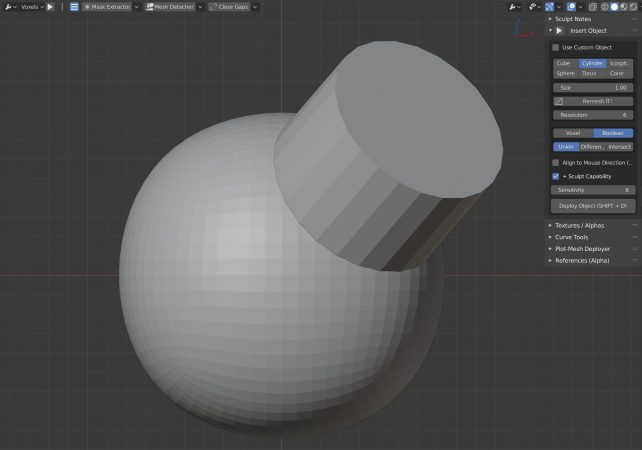


![Review — Blender Atelier: Sculpt, version 1.1.1 [$] blender logo](https://www.blendernation.com/wp-content/uploads/2015/09/BlenderDesktopLogo-728x336-351x185.png)
![Review — Blender Atelier: Sculpt, version 1.1.1 [$]](https://www.blendernation.com/wp-content/uploads/2019/11/bcon19_album_impressions-351x185.jpg)
2 Comments
...I need this.
:-)