In this new BlenderGrid article, Johnson Martin looks at the different options for exporting your work from Blender after rendering. He covers lossy vs lossless encoding, color depth, compression and render passes.
When rendering Blender projects, image exporting and file formats are often an unimportant afterthought in the big picture, but Blender offers access to a long list of powerful file formats that give artistic and technical freedom for a wide range of applications. In this article, we're going to take an in-depth look at using Blender's file output options as an advantage in post-production and in final publication.
So let's get started!




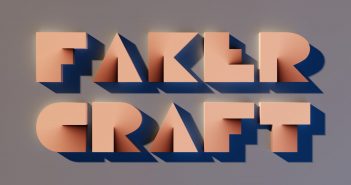
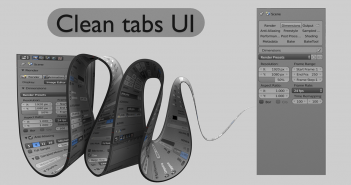
5 Comments
Thanks for the information..
Interesting, informative and useful article. Thanks!
What a shame we still can't set a dpi value in Blender. Every image I save from Blender has to go through PhotoShop to set its scaling flag to 300 dpi before I can use it in print.
I've got no experience in the print business, but isn't the DPI completely meaningless until *after* you have printed it? If I have a 400x400 pixel image and print it on a 1x1 inch paper, it'll be 400DPI, if I print it on 4x4 inch it'll be 100DPI, etc.
Setting a DPI value for a (digital) image in my view is nothing more than saying what size you *plan* to print it at, but it's nothing more than that right?
Please correct me when I'm wrong.
When printing an image for high quality brochures you need to know that on the printed page an image has enough pixels to provide 300 printed dots/pixels per inch. So if you need an image to fill a 2 inch wide image box on the page, you render an image in Blender with the width set to 600 pixels. However, when you import that into the page layout application, it reads the image's default / unset 72 dpi default and fills your image box with the top left hand corner of an enormous 8.333 inch wide image (600/72). You then have to laboriously re-scale the image manually to fit the image box. If only Blender would allow dpi (scaling) value to be set in the image on saving (like you can in PhotoShop), none of that manual rescaling would be necessary. It would be a case of Import > Image... and it would correctly fill your 2 inch image box, job done.