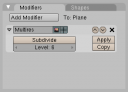 Nicholas Bishop has uploaded a series of screencasts demonstrating the work he has done on Multires for the Google Summer of Code.
Nicholas Bishop has uploaded a series of screencasts demonstrating the work he has done on Multires for the Google Summer of Code.
See the all current screencasts embedded after the cut. I've included Nicholas's descriptions from Vimeo describing what each video is demonstrating.
Or if you'd like to browse each video individually you can find them here.
Blender GSoC - Multires Screencast from Nicholas Bishop on Vimeo.
The above shows an example of the new multires modifier; shows sculpting on the multires mesh, then the base mesh is modified; the modifications are then sculptable as well.
Note that it looks a bit funny after the extrude, because the sculpted data is just being copied to the new faces. In this case it would be better for the new faces to be "blank".
Blender GSoC - Multires Screencast 2 from Nicholas Bishop on Vimeo.
"What happens if you delete a face?"
Pretty much what you would expect
Blender GSoC - Multires Screencast 3 from Nicholas Bishop on Vimeo.
Subdivision works better now; displacements are properly subdivided.
Blender GSoC - Multires Screencast 4 from Nicholas Bishop on Vimeo.
Multires modifier with an armature modifier. Showcases my expert rigging skills.


30 Comments
"the topology of the base level of a multires mesh will be editable just like a normal mesh."
That's simply wonderful. :)
And w00+ first
simple question: as seen in the videos,how do i scale the brush in the viewport?
ohh,found the sculpt-menue in viewport :)
this also means less memory usage and support for multiple UV and VCol sets in multires!
Very cool!
When I painting on mesh i use only shortcut for intuitive and fast sculpting and would be cool an icon or a character beside at brush to show what kind of painting mode be in.
i.e. a small s-/s+ beside the brush if i in smooth add/sub mode.
Excelent!!! really great work
Screencast 4 is my favorite. Very well done.
Strange... I cant see the videos.
Aeon: hit the F-key when sculpting, thats the fastest way to resize your brush.
well done!
as i was watching the first video...
"Whaat? you can't do that. This is warping my brain!"
Good job Nicholas!
What's the weight painting part like? The armature obviously works to an extent, what level of detail can
you weight paint on?
great work nick i have been playing with it myself (blenderlabrat.blogspot.com) and i have to say its very nice except errors when moving the level up
very nice
How about one with a lattice or wave modifier now?
strange, i can't see the videos either, but changing multires into a modifier is a great step!
Modifiers own us all. Pretty much everything could potentially work better as a modifier.
Particle hair should increase by level of subdivide too.
I wouldn't agree with the modifiers own us all comment. Ever see max's bloated modifier system?
Oh no I have to poop, NO! wait, use a modifier for that!
I have to place a cutline, NO, use a modifier for that.
I want to edit this or that, NO! use this or this or this, orr eeeh maybe this modifier.
bleh.
I want to fart, NO, first make sure you use a modifier!!!
Modifiers can be good but they are sure as hell not the holy grail.
that said, I love that you can soon keep changing the base mesh. I wonder if this work will make editing things in shapekeys easier in the future as well.
wahh wahh Great great!!
Very cool technics, thank you.
@Freakydude
Blender could implement a construction history enable/disable button ala maya. When enabled any operation you do gets added to the history/modifer stack, when disabled operations get pushed immediately onto the base mesh. I assume blender currently has a 'collapse modifers' button to do this at any given point.
Neither do I
Modifying the underlying mesh is *huge*.
Wow!!!! this is what I´ve been waiting for for the last two years!!!!!! Thank you so much Nicholas!!
@Freakydude I 100 hundered percent agree that max overuses modifiers, heck i bet the next on will be a "use modifier" modifier, without it.....
Back on topic, This is by far a historic event as far as blender modifiers are concerned-finally the power of multiress packed into modifier punch. Brilliant fantastic awesome amaizing.... one question wheres the build baby?
@Sea and we dont call it collapse, whats the sense? in blender we call it apply. mmmm..... blender sensibility baby! But your on to something beacuase the way your talking about it you seem to imply that blender would have dual modifier states.nice. But I really want to emphasise that blender should keep its workflow powertoys like editmode, sculpt mode etc. Having to go through hell just to start editing a mesh may be abit well.... unblender like. there has to be a middleground somewhere....
Fantastic! Multires "transform" Blender like Z-Brush... but in the first program it's all free! ;)
The build on graphicall crashes on my computers... Hence it's unusable :(
The build on graphicall crashes on my computers when I click "apply"... Hence it's unusable :(
Sweet. BTW it's n to show the sculpt properties window, f to resize your brush, and shift+f to change the strength, d for draw, s for smooth, p for pinch, i for inflate, g for grab, l for layer, t for flatten, a for airbrush, v to switch between add and subtract, and x, y, and z to change the symmetry.