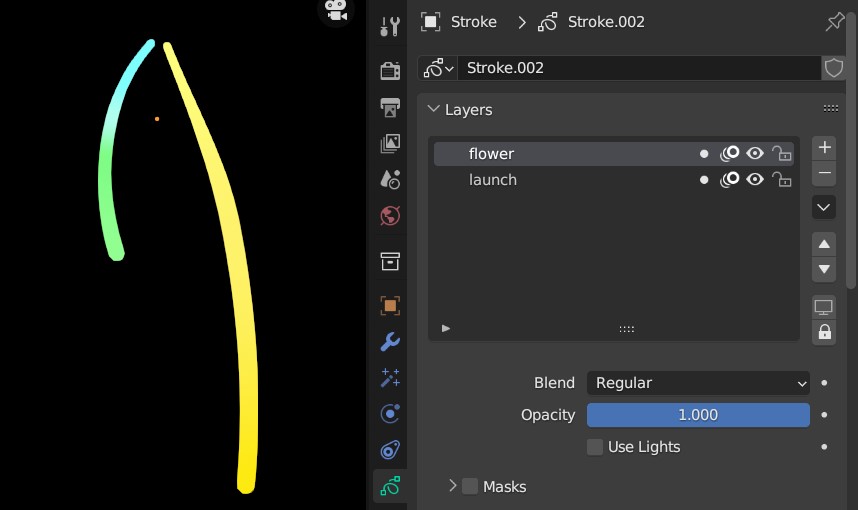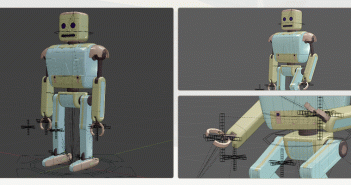Mumu Mundo writes:
Grease Pencil is a powerful NPR tool inside Blender allowing you to make drawings or animations in 2D or 3D space.
Modifiers add non destructive effects to your Grease Pencil art and help you achieve more with less effort.
In my previous article we saw all the 26 Grease Pencil modifiers, what they can do and how they work. Today we will see a bit of what you can achieve with modifiers by creating these cool animated 2D fireworks.If you want to see the video version of this tutorial find it at the end of this page.
To start you will only need to draw two Grease Pencil lines in separate layers.
We will call the long line’s layer ‘launch’ and the short one’s ‘flower’.Add an Empty object to your scene (shift+A) and in the Modifier Properties panel add an Array modifier.
In the settings change the Count to 5 or 6, disable all offset modes except Object Offset and select your Empty in the Object field.
Under Influence add the ‘flower’ layer so that it alone will be affected by the modifier.Now you can move, rotate and resize your Empty object to create the first half of the fireworks flower.
If you find it hard positioning your strokes you can go back to Edit mode and adjust their position, shape, etc.
Now add a Mirror modifier and enable the X axis only. Again enter the ‘flower’ layer under influence.
You can readjust your Empty object to create the flower shape you want.
Add a Build modifier with Concurrent mode and change the Frames number to 12.
You’ll have also to separate your Grease pencil key-frames to create an animation delay, by moving the ‘flower’ key-frame to frame 12.
Now with your cursor over the Build modifier, press shift+D to duplicate it. We will use this new modifier to erase the lines after they are drawn and add a fading effect while they are erased.
Change Transition mode to Vanish and Start Delay to 6.
Enable Fade and increase the Factor then the Thickness and/or Opacity.
Now when the lines are drawn, the extremity stays in the same spot before it vanishes, unlike real fireworks that keep expanding till they are gone.
That’s why we’ll add a Length modifier and move it above the Build modifiers. Change the Start and End values to 0 and add a key-frame for End in frame 24.
In frame 29 add another key-frame and change the value to 0.15, then in frame 30 change the value back to 0.
That’s it. You can add a Noise modifier to add some variation and magic. Put it before the Build modifiers but after the Array and Mirror modifiers.
To add the glow you saw in the demo above, add a Glow effect from the Visual Effects panel.
Note that this effect will only be visible in Rendered preview mode.
If you want to repeat the animation, just duplicate the Grease Pencil and Length key-frames in the Dope Sheet.
To duplicate the fireworks, first parent the Empty to the Grease Pencil object then select and duplicate them both.
Now you can move, rotate and resize the duplicate Grease Pencil objects as you wish.To change colors, add a Hue/Saturation modifier to the duplicates and play with the Hue value.
For more detailed explanations, you can watch the video version of this tutorial on my Youtube channel Mumu Mundo.