Sculpt Mode is an impressively fast-evolving Blender area. New sculpting brushes and tools are frequently added, and to keep Sculpt Mode accessible, the need for new UI / UX improvements grows accordingly. The independent Spanish add-on developer Juan Fran Matheu has released the Sculpt Wheel add-on to ease the life of Blender sculptors.
Sculpt Wheel was born from an entry at Right-Click Select, the platform for Blender suggestions, asking for a Krita-style wheel pop-up menu featuring Sculpt Mode brush icons arranged around the pointer position in a circular way. This describes the Sculpt Wheel add-on in a nutshell, but Sculpt Wheel offers more functionality than just an arrangement of icons.
Press the Spacebar to activate the Sculpt Wheel menu. Sculpt Wheel's outer circle contains 14 Sculpt Mode brushes by default, which you can freely rearrange after activating an edit icon outside the wheel. You can also change which brushes the wheel contains, and you can add new brushes via a dedicated context menu (N-key panel) tab.
If you add brushes, the wheel auto-expands to accommodate the extra brushes, so you're not limited to the default number of 14 brushes in the wheel. If the wheel gets too large or small to your liking, you can easily adjust the wheel radius in the context menu settings.
But that's not all you can do with the outer wheel. There's also the option to add alternate wheel configurations via the context menu, so you can have multiple outer wheels filled with brushes if you like, accessible via clickable colored dots just outside the wheel.
Inner wheel
Sculpt Wheel's inner wheel contains a number of shortcuts to Sculpt Mode menus, such as Stroke settings, Falloff settings and multiple mask operations.
Like the outer wheel's brushes the inner wheel's functions can also be modified to different functions, that can be chosen from a pop-up in the context menu settings. You can choose from a list of function presets or add a Blender custom operator, which can be derived from activating a function and copying it from Blender's Info editor.
If you want to add an inner wheel button, choosing an accompanying icon from a file dialog is required, and it took me a while to discover where those icons are stored: in a subfolder of your operating system's Blender add-ons folder. It'd be nice if you could choose those icons from a pop-up menu. There's also no 'Reset to default' option if you messed up your Sculpt Wheel button configuration. To conclude this little wishlist, I'd also love to be able to hold the Spacebar, point to an icon and release Space to activate it. Right now a left-click is necessary in addition to holding the Spacebar.
Center circle
The center circle has two functions. Firstly, it functions as a tooltip display when you move your mouse over the UI elements. If you prefer to instantly see which icon represents which brush, simply activate 'Show Tool Names', although the brush names do make the UI a bit cluttered in the current layout.
The second function of the center circle is a pad to activate an interactive mode for adjusting brush size (by moving the pointer vertically) or strength (by moving the pointer horizontally). Just this very convenient function already makes the Sculpt Wheel add-on worthy of purchasing.
In conclusion, Sculpt Wheel is a very useful add-on to ease your Sculpt Mode life. At the time of writing the add-on's price is only € 9, which should be a no-brainer if you're a regular Blender sculptor.
💡 Pro tip: In Blender Preferences ➔ Keymap, change the shortcut for Sculpt Wheel from the Spacebar to the right mouse-button / pen button equivalent. This will allow you to keep your other hand on the navigation keys like Shift and Control.
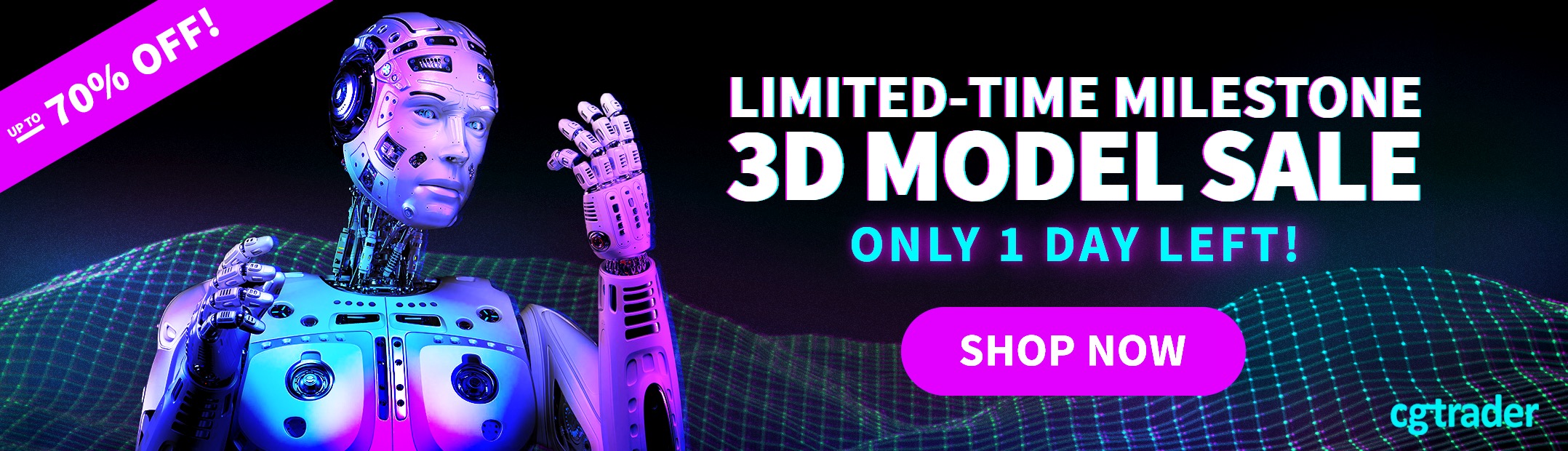
![Blender add-on review: Sculpt Wheel [$] Sculpt Wheel Blender add-on review header image](https://www.blendernation.com/wp-content/uploads/2020/09/header-1-728x336.jpg)
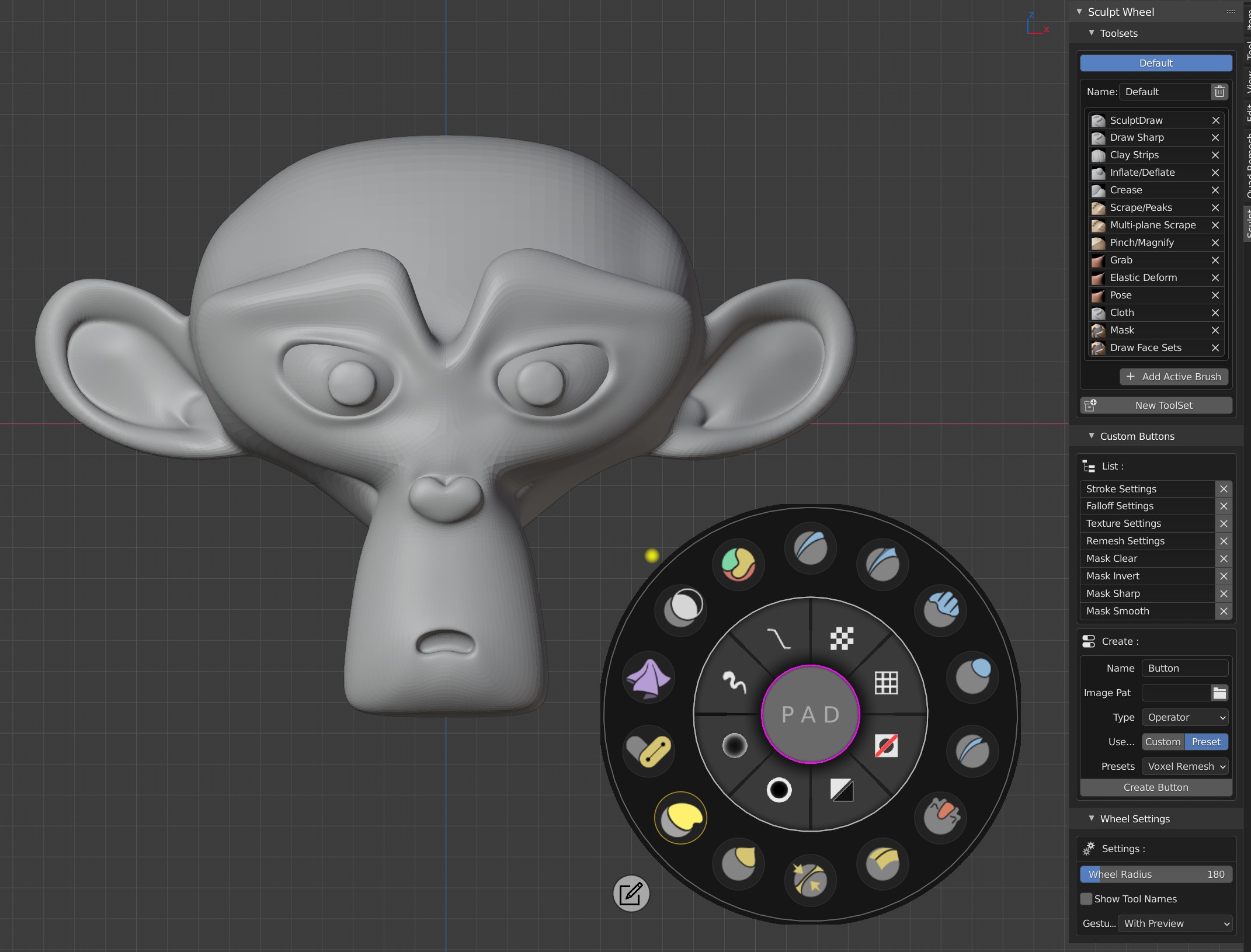

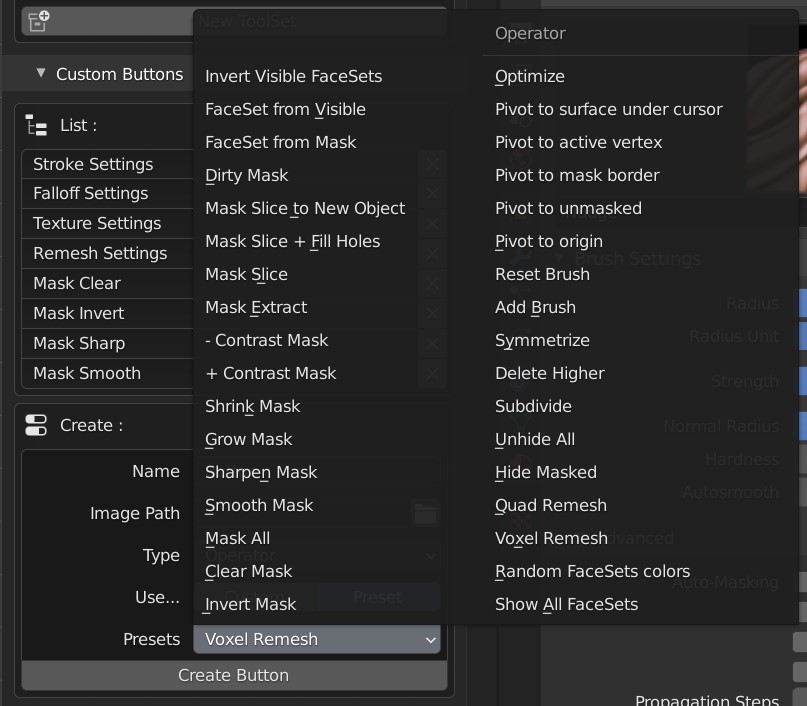
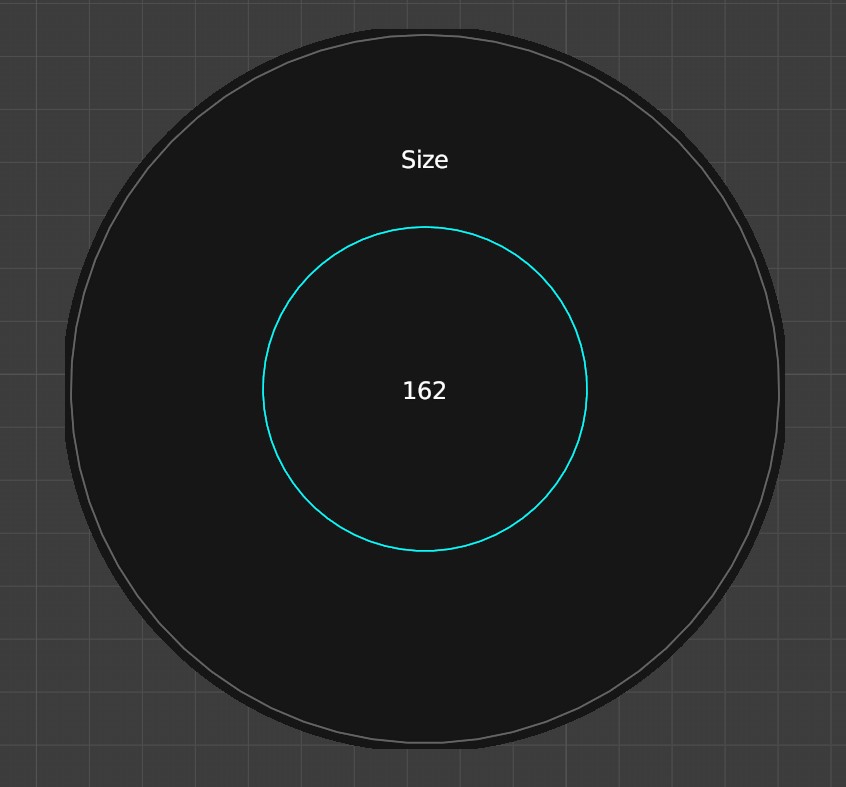
![Blender add-on review: Sculpt Wheel [$]](https://www.blendernation.com/wp-content/uploads/2020/09/postimg3-351x185.png)
![Blender add-on review: Sculpt Wheel [$]](https://www.blendernation.com/wp-content/uploads/2020/09/snappier-animation-351x185.jpg)