With the arrival of version 2.8, Blender's formerly often criticized UI accessibility has improved a lot. One of the interesting UI-related additions to Blender 2.8 is the Quick Favorites menu, which allows you to add often-used tools to an easy pop-up menu. But the Quick Favorites menu is very basic, and doesn't offer any customization options, contrary to The Pie Menu Editor add-on, which comes with lots of custom menu creation options to speed up your workflow.
If you happen to work with ZBrush next to Blender, or have worked with it, you know what a huge difference a customized UI can make to your workflow speed. Tools and functions that usually need to be reached by tediously unfolding menus and submenus can be evoked at the tip of your pointer, so you can spend more time on creating and less on reaching for buttons and tools.
Pie Menu Editor, also known as PME, offers just about everything you'd wish for to create your own customized Blender menus. Installation is easy, just choose Install... from the Add-ons section of Blender's Preferences window, and select the downloaded Zip file.
Once installed and activated, you can start creating your first custom menu in the Pie Menu Editor Preferences. Assign a keyboard shortcut to evoke the menu, and you can start adding menu items.
The simplest way to add items to a menu is to right-click on a function or tool in Blender, and choose Pie Menu Editor from the resulting menu. Then you can assign the function or tool to a pie menu slot.
Once you've added a menu item, return to the Preferences Window to assign a name and icon to the menu entry. You can choose from an abundance of Blender icons.
More than pie menus
Contrary to what the add-on title suggests, you can create several other menu types than pie menus as well, even pop-up toolbars.
There are multiple options to assign a function or tool to a menu item. For example, you can enter a sequence of Blender Python functions to form a macro action, and assign the macro to a menu item. You can also use a tool's Blender keyboard shortcut to assign the corresponding tool to a menu item.
Other options include adding dialogs like color pickers to a menu, and you can even add an existing PME menu to a new menu, establishing nested menus, which can optionally auto-open on mouse over.
Conclusion
Pie Menu Editor is an impressively versatile and customizable menu creator add-on that requires no Python scripting knowledge and will definitely improve your Blender user experience.


![Blender add-on review — Pie Menu Editor [$] My first PME pie menu](https://www.blendernation.com/wp-content/uploads/2020/04/My-first-PME-pie-menu-1-728x336.png)


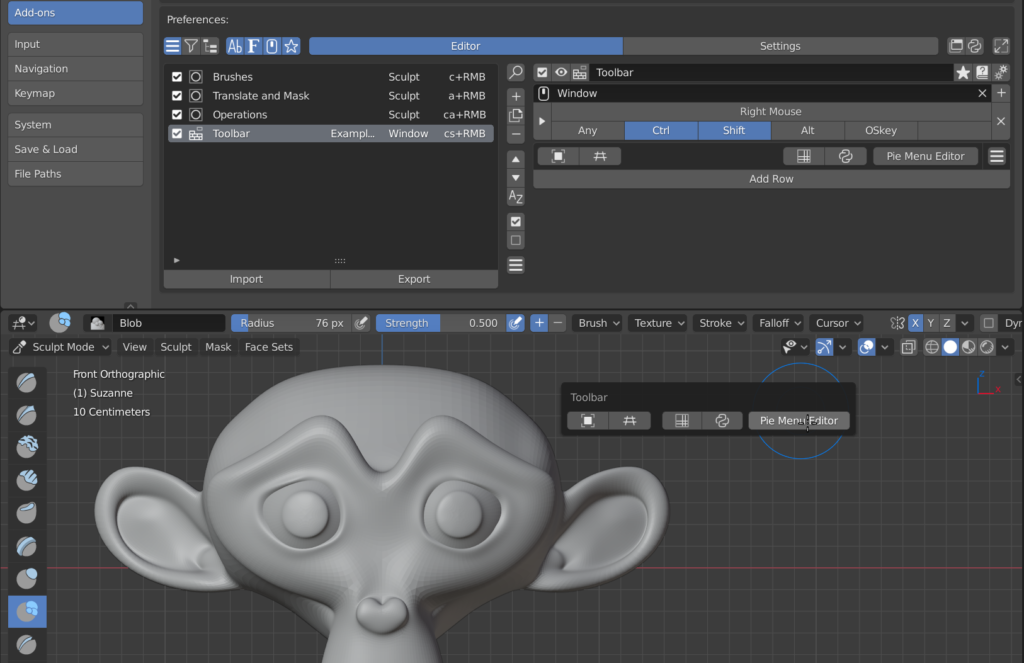
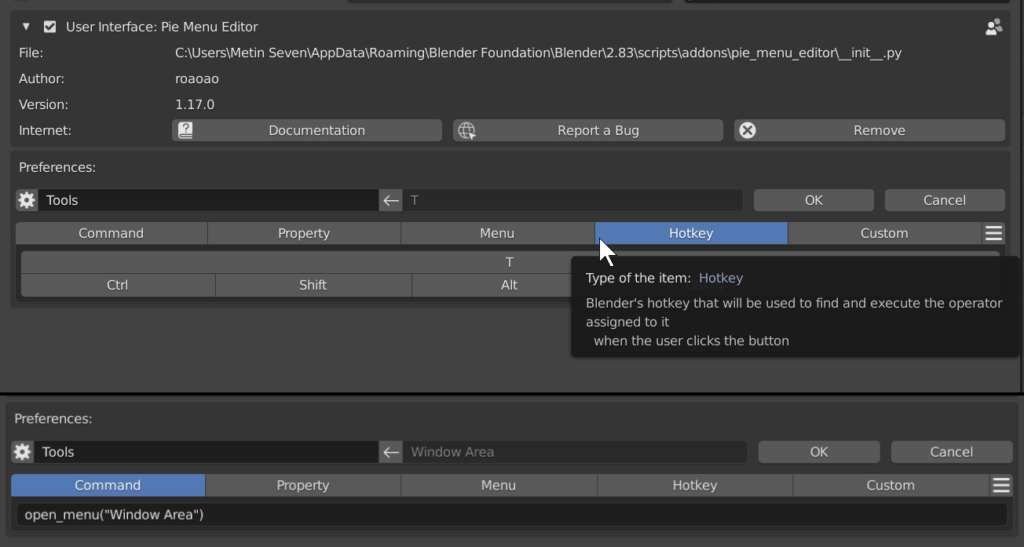

![Blender add-on review — Pie Menu Editor [$]](https://www.blendernation.com/wp-content/uploads/2020/04/maxresdefault-3-351x185.jpg)
![Blender add-on review — Pie Menu Editor [$]](https://www.blendernation.com/wp-content/uploads/2020/04/feature-351x185.jpg)
2 Comments
Such an awesome addon. In 2.7x it was the one thing that made blender usable for me. However I still haven't used it in the 2.8 series. The interface improvements have been so cool, I don't need it as much. I still plan to install it again tho.
I fully agree. Once you have your custom menus set up, you quickly can't live without them anymore.