3D modeling is generally divided into two main categories: organic modeling — fluid, natural shapes like the human body — and hard-surface modeling: models with predominantly clean-cut, geometric shapes, mostly man-made, such as electronics, mechanical objects, furniture, etcetera. Two Blender add-ons have gained an impressive reputation in the world of hard-surface modeling: BoxCutter and Hard Ops. BlenderNation takes a close look at both add-ons in an in-depth review.
BoxCutter and Hard Ops are both actively developed by TeamC, led by Jerry Perkins, also known as Masterxeon1001. Usually, the most interesting tools come from developers who create great artwork as well. This is certainly the case here, as Jerry is a very skilled, experienced hard-surface modeler. A link to his Artstation portfolio is included among the links at the bottom of the review, and is an impressive showcase of the possibilities of BoxCutter and Hard Ops.

A detailed hard-surface model by Jerry 'Masterxeon1001' Perkins, created using BoxCutter and Hard Ops
BoxCutter introduction
Essentially, BoxCutter is very talented in cutting into objects, in lots of different ways. BoxCutter is dedicated to making Boolean operations — subtracting, adding or intersecting mesh volumes — as accessible as possible.
To start BoxCutter, you can activate the dedicated Toolbar button or press the default BoxCutter keyboard shortcut Alt + W.
Once activated, you can access BoxCutter functions in multiple ways: using the top toolbar, using the Tool Settings ('N' key panel), or using a special pop-up menu that is activated using the 'D' key.
You can start cutting into the default Blender cube right away by clicking and dragging on a side, releasing the mouse-button to start digging into the mesh, then clicking again to finish the cut.
Interactive adjustment gizmos
Once a cut has been established, you've got the option of easily adjusting the cutter using an interactive gizmo with control points for things like height, bevel width and more.
Custom cutter shapes
Different kinds of cutting shapes are available, such as circle and freeform drawing. You can even sample a piece of the mesh or assign a custom mesh to use as a cutter.
While the visual cutting guide is active, you can activate additional tools, such as the Bevel tool, by pressing 'B'. Handles appear to adjust the cutting volume, and it all works on the fly. Complex hard-surface objects can be established in very little time.
BoxCutter works fully non-destructive. Every cutter object remains intact and can be revisited and manipulated at any time, until you decide to apply all modifiers and start working on the result.
Here's an informative video by Rachel Frick, covering the basics of BoxCutter:
Hard Ops introduction
Hard Ops is a modal toolkit to ease the creation of hard-surface models, where 'modal' means that most of the functionality is available as easy, visually oriented tools while you're working in the viewport.
Hard Ops makes use of Blender's modifiers and other built-in tools and functions. It does not have its own custom Booleans or other custom-coded algorithms. The advantage of this is that the non-destructive modifier-based output of Hard Ops is easily adjustable because you're already familiar with the native modifier settings.
The Hard Ops menu is activated by pressing the 'Q' key, and the most-used Hard Ops functions are Sharpen and Bevel. Sharpen auto-marks an object's sharp edges to prepare them for proper beveling, and Bevel adds a Bevel modifier with adjustable settings. Because of the modal nature of Hard Ops, every tool you activate is adjustable in real-time in the viewport.
Hard Ops also eases adding and interactively adjusting a range of other modifiers, directly in the viewport.
Hard Ops assists you in different Blender creation modes. Even Sculpt Mode has a useful Hard Ops menu.
Smart Shapes
One of the many tools Hard Ops offers are the Smart Shapes: base objects that are cleverly constructed using a range of modifiers. Once placed, a Smart Shape can be interactively modified in the viewport using visual handles. Smart shapes work perfectly together with the BoxCutter add-on, keeping everything you add and cut completely non-destructive, with viewport controls for interactive adjustments.
Easy viewport configuration
A fine hard-surface model needs a matching presentation. Hard Ops also provides in that area, with a convenient Eevee viewport rendering menu.
Comprehensive documentation
One of the many strong points of both Hard Ops and BoxCutter is the extensive documentation, filled with clarifying images and instructive animated GIFs. Every bit of help is easily accessible from within Blender. The BoxCutter and Hard Ops add-ons are also surrounded by a lively user community, sharing creations in a dedicated Facebook group and Discord channel.
Conclusion
If you're into hard-surface modeling and love a flexible, powerful, visual way of modeling, a purchase of BoxCutter and/or Hard Ops (the combination pack is recommended) will not disappoint you.


![Blender add-ons review — BoxCutter and Hard Ops [$] A detailed hard-surface model by Jerry 'Masterxeon1001' Perkins, created using BoxCutter and Hard Ops](https://www.blendernation.com/wp-content/uploads/2020/03/jerry-perkins-mx1001-007-f-box2-1-comp-728x336.jpg)
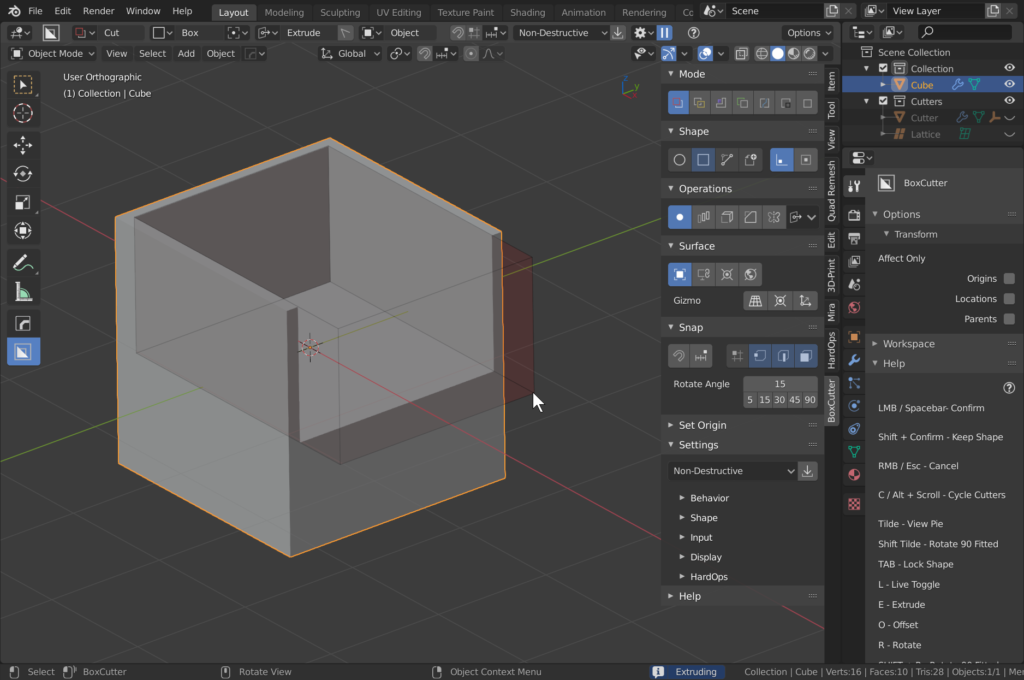
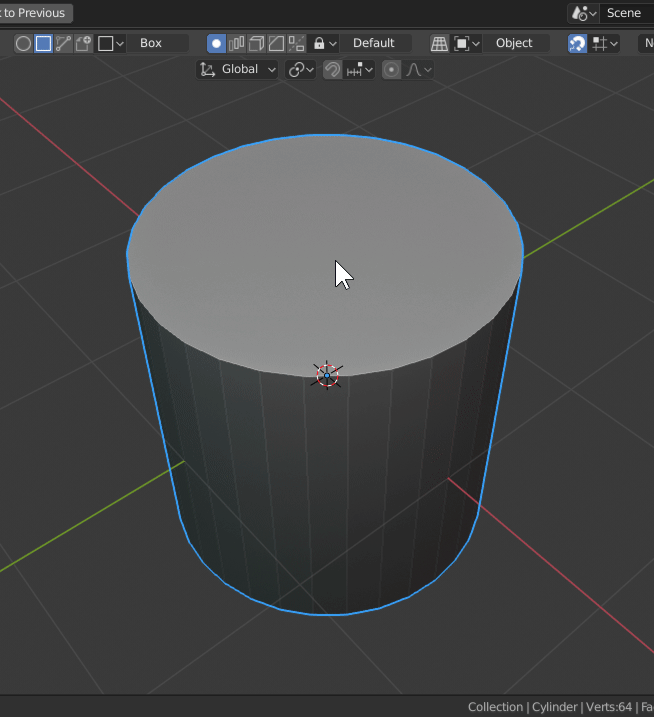
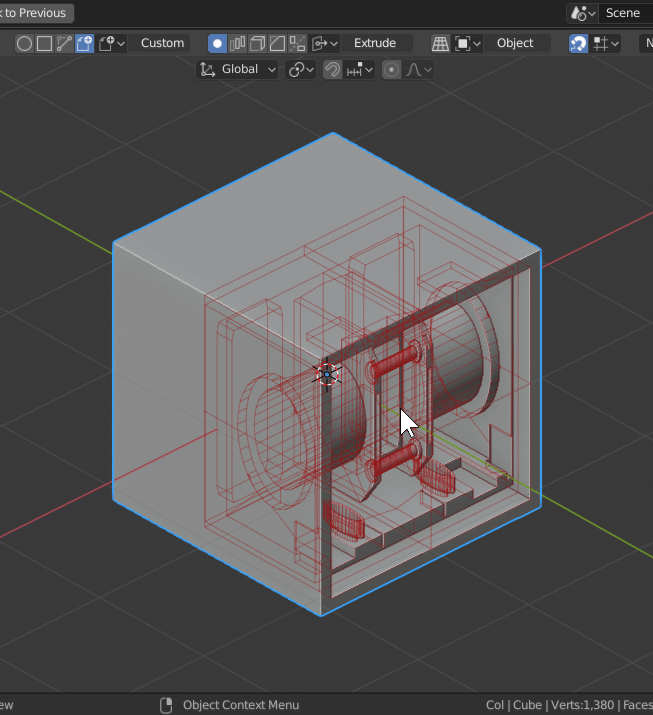
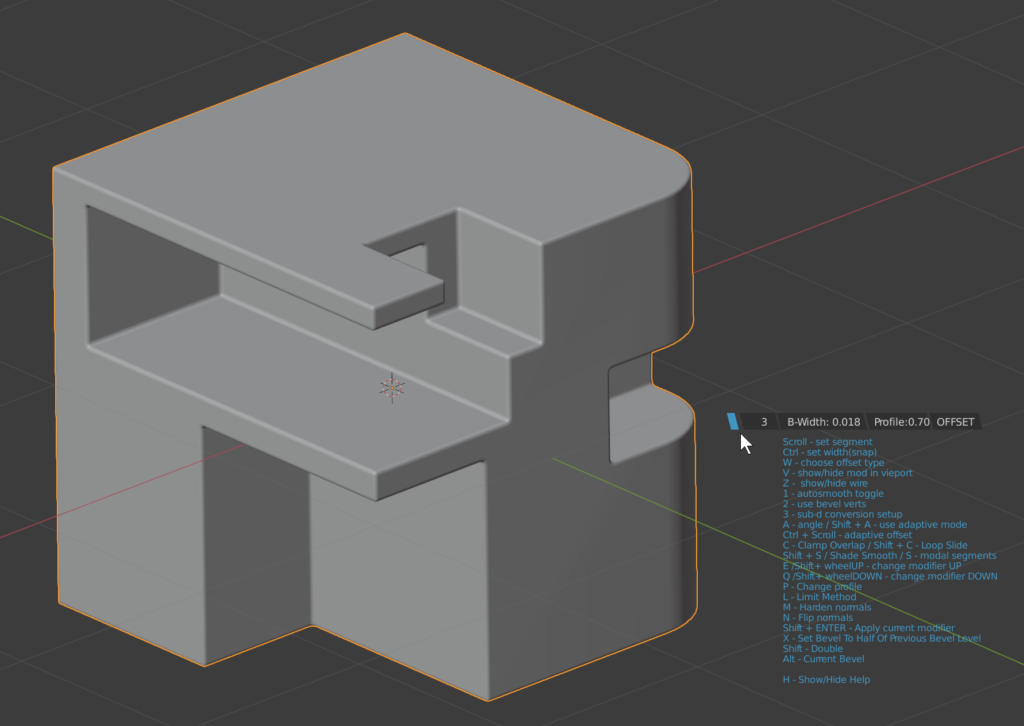
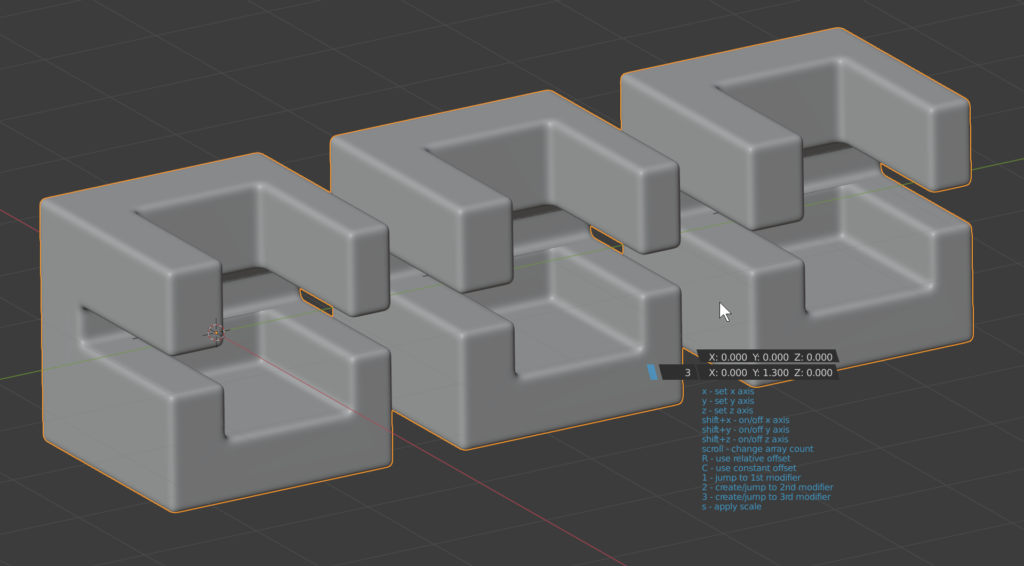
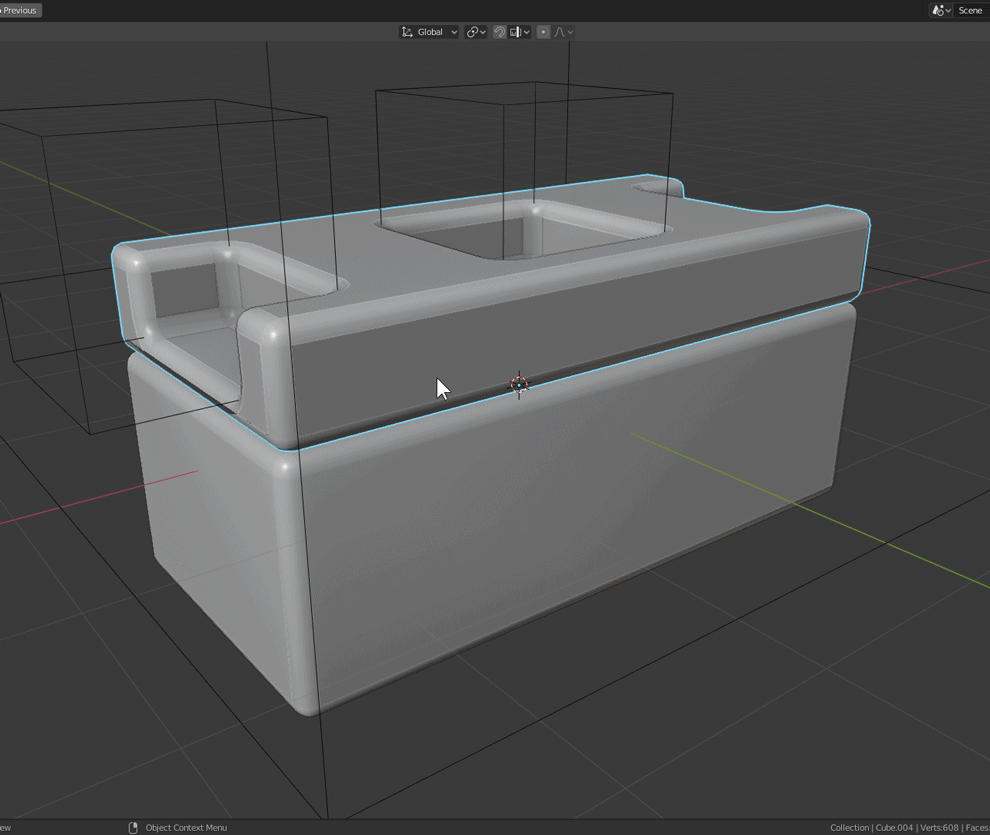
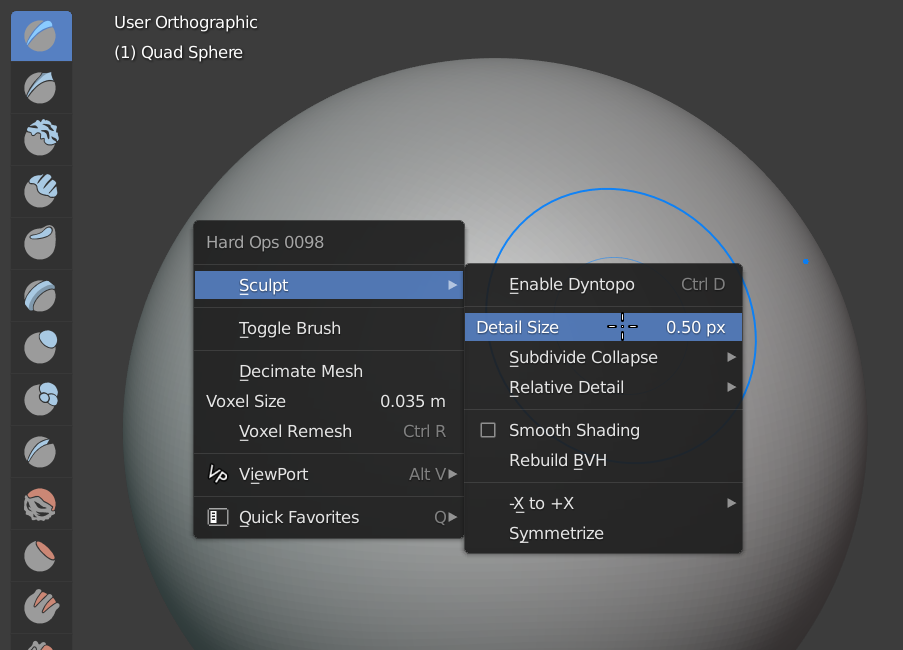

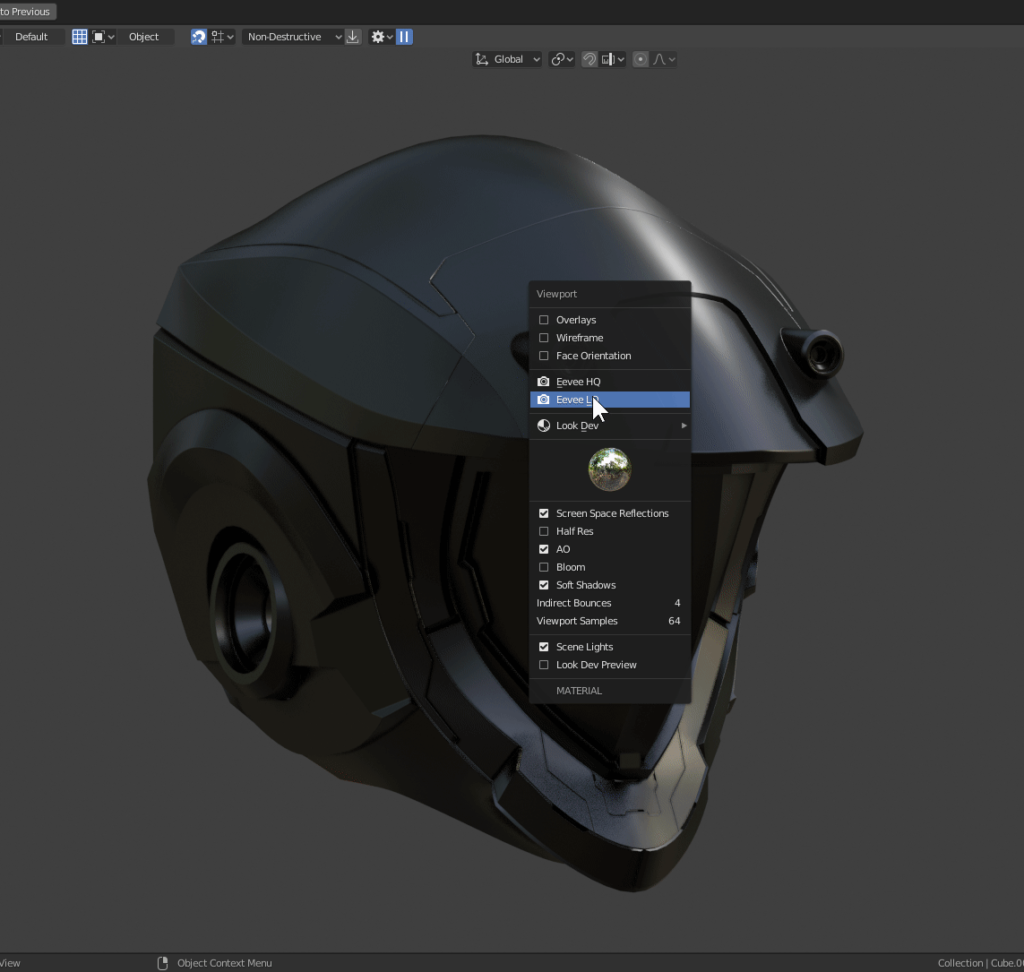
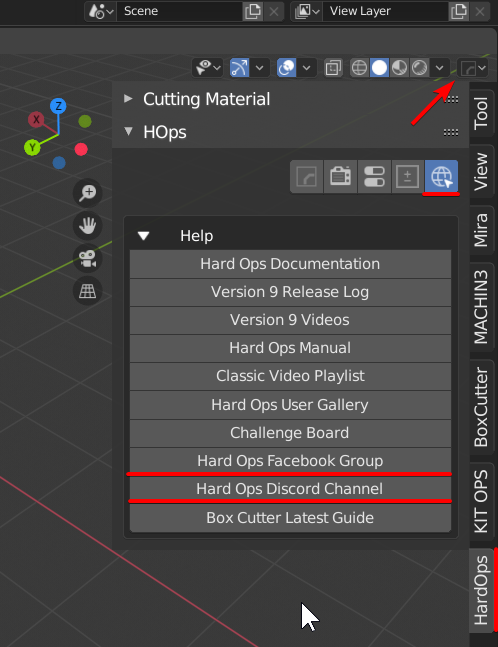

![Blender add-ons review — BoxCutter and Hard Ops [$]](https://www.blendernation.com/wp-content/uploads/2020/04/whale_BN-351x185.jpg)
![Blender add-ons review — BoxCutter and Hard Ops [$]](https://www.blendernation.com/wp-content/uploads/2020/03/FLOATING-FATASY-CASTLE-BN-351x185.png)
1 Comment
Blender should buy this and integrate it.