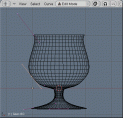 Lucky141, a Blender Community member, has recently published a tutorial set concerning the ever popular, and often misunderstood spin modeling method. This tutorial is actually a 2in1 tutorial since it gives two methods of creating the same thing!
Lucky141, a Blender Community member, has recently published a tutorial set concerning the ever popular, and often misunderstood spin modeling method. This tutorial is actually a 2in1 tutorial since it gives two methods of creating the same thing!
For those who speak Italian will be pleasantly surprised to find an Italian translation of the tutorial. The articles comes in a zip file with all associated images. Grab your copy below:
Download spin_tutorial.zip - 311KB



13 Comments
Your download link is dead. It should be:
http://www.blendernation.com/wp-content/uploads/2006/12/spin_tutorial.zip
Thanks
broken link
Link fixed
There should be a "Spin" stack modifier
That was a great little tutorial. I was wondering why Blender couldn't do interactive lathes....and it turns out it can! I wonder what other stuff is hidden in the guts of the program that I ought o know about.
I agree, though, a "Spin" modifier would be wonderful.
This is a great tutorial. Very handy and easy to follow, and excellent tips and hints at the end.
pixeltroll2005: You can use the array modifier to make spinned instances of the object by using object offset. In other words all you need is array modifier.
Yes last thing we need imo is blender flooded with modifiers.
They are cool and all, but why would you incorporate dozens of ways to do a simple task. Max was annoying because it had waaaaay to many modifiers with some small differences between some of the most common used ones. Blender doesn't need that kind of added fat. I sure as hell wouldn't want to see it in.
Turning every new option into a modifier isn't the holy grail.
Having said that, he array modifier is very cool, especially what it will be if they make it behave the way they state in the wiki (path deform and such)
Yes you can use the array to do that, or you could just use the common spin and spin dup buttons, it's what they are there for in the first place. You sure as hell don't need a spin modifier.
Blender has a nice set of essential modifiers right now. The new "sharp edges when smoothed" modifier is cool too imo, but it would be nicer if we could make smoothing groups in a similar way as we make vertex groups currently.
Y second FreakyDude's thoughts.
Modifiers shoud be only implemented when they have to be applied in stacked, non-destructive form. A spin modifier isn't necessary, imo, because it's more a modelling tool.
As i agree with the "not another just slightly different modifier" argument i also share the opinion to make the "spin" functionality _easily_ available in the modifier stack ....
Solution? Integrate "Spin" options into the Array modifier. And additional one could even use it for curves.
If one (dev) really wants to spoils us puny blender-users it could even support both, the edgeloop-spin and the "take the geometry and 'array' it around the axis" functionality (i.e. what is already possible right now by using an empty) at the same time.
Just a thought.
Werner
@BeBraw: Using the array modifier is too cumbersome. Instead of defining a profile you have to define a pie-slice. The pie-slice needs to have an angular definition to match how many times it is going to be repeated (i.e. count = 12 --> 30 degree pie slice). If there is a better way with array modifier let me know.
I think a spin modifier is worthy enough to be place in the stack modifier. With this modifier you would be able to define a single 2D profile, degrees of rotation, axis of rotation, and number of steps. It would make modifying the model after its already been spun much easier. No more deleting verts to get back to the original profile just to make a little modification. Thats my two cents anyways.
nah if this HAS to be a modifier it can be integrated in the array modifier.
I agree the spin function doesn't have to be applied in a stacked, non-destructive form. But the modifier would be useful because you would see the effect immediately after applying a change to the curve. Now when youI want to apply the spin effect, you have to:
1. Exit the edit mode
2. Convert to mesh
3. Enter the exit mode
4. Press Spin
When you do not like the result, you have to undo a few times or delete the mesh and use a backup curve, do the changes to it and see if that is what you wanted. Or is there a simpler procedure?