Introduction
Greetings, this is Peter Alexander In this video I’m going to demonstrate Reallusion’s free auto-rig tool, AccuRIG. There have been many videos exploring this great tool, so I hope I can provide a new angle by exploring these unique characters, each with their own attributes that are useful for demonstrating some of AccuRIG’s potential.
Character One: Non-Human, Stylized Monkey
First up is this stylized monkey character which I purchased through Artstation from an artist named Ali Farsangi. It’s a charming character which I chose because it is very stylized and cartoonish. It served as a nice challenge for AccuRIG, as it’s not a typical human character. The same applies to the other character types, but the monkey has its own set of challenges. For example, the fingers were too close together which confused the rigging algorithm when it came time to calculate that aspect of the rig. I had to manually increase the space between the monkey’s fingers, allowing it to succeed. Also, as with many cartoon characters, this one had fewer fingers. Luckily, AccuRIG can accommodate hands with zero to five fingers.
As with most characters, the AccuRIG algorithm does a good job of estimating where the bones should go on this monkey character.
Hovering Joint Guides
A feature I really like is that when you hover over a joint, it shows you the ideal position compared to a human model. AccuRIG struggled to calculate the position of the fingers, but thanks to the feature mentioned, it was easy to move the joints to the correct positions.
The Thumb Direction Guide
The thumb has an additional guide which helps alleviate issues with the thumb seen in other rigging tools.
Mirror Function
Any adjustments to the joint nodes on one hand can be applied to the other hand using the Mirror Function.
Previewing Animations
AccuRIG has several animations selected to preview the rigging of your models, and if needed, to adjust them using the Pose Offset feature. Although most characters will have a high degree of compatibility with ActorCore animations, offsetting a pose can allow for a better flow of movement for highly exaggerated characters.
Uploading to ActorCore
Uploading to ActorCore provides you access to the full animation library, limited only by what you’ve purchased. From here you can preview animations and download them for use in a 3D application of your choice. This character probably has a childlike personality, so I chose one of the Kids animation packs.
Exporting to Blender
I’m a Blender user, so I’ll be using that format to demonstrate the very useful Rigify integration provided by the Character Creator addon.
Using Rigify through the Character Creator Add-on
By importing through this addon, you can add Rigify controls to your character, vastly increasing the animation integration with Blender.
Expanding on AccuRIG and Rigify
Many times when I import a character for any animation work, I’ll switch to the Matcap shader, which is significantly less laggy than the other shaders (It’s more of a habit of mine and not a necessity).
AccuRIG does not currently rig the eyes of characters, but Rigify does support those controls. For those with slightly more experience in rigging, you can easily make advancements to the AccuRIG’s base setup into a very capable rig with full eye controls.
Here I am just making sure that smooth shading is applied, then I average out the normals. I do this with most imported characters and items in Blender.
Using IK and FK Controls
Rigify supports both IK and FK controls, which can be found under the Item menu. From here, you can also toggle controls that you don’t need.
In addition, you can import any animation you’ve downloaded from ActorCore to preview, adjust, and apply to your AccuRIG character.
Character Two: High Polygon Werecat with Huge Claws and Exaggerated Limbs
Next up is this stylized werecat model that I’ve purchased through Artstation from an artist named Anton Rabarskyi.
Dealing with Anatomy and Stylization with AccuRIG
Like the monkey, this character is highly stylized but in a different direction. He has exaggerated muscles, limbs and is only partially humanoid. The fingers have claws, and the finger joints differ from humans. The feet have an extended hind-leg aspect to them. Finally, the model has a high polygon count. For this reason, it serves as a good problem-solving demonstration for AccuRIG.
The only real issue I had was some minor distortion due to the stylized nature of the head and neck, but I made some adjustments and didn’t run into any problems after the second run through this process.
I did find the fingers more difficult to deal with due to the claws, and my impression is that this character has limited finger joints compared to a human. Overall I found that AccuRIG was able to accommodate this character very well. It just took a few seconds longer to process due to the much higher polygon count.
Even the fingers, which I was concerned about, seemed fine.
After uploading to ActorCore, I briefly tested some animations to inspect his movements, then I selected the “Grumpy Claw” animation, which fit the character well.
Character Scaling Issues Using Rigify
As with the stylized monkey, I was able to import and apply Rigify and the selected animations with no difficulty. One thing I will point out is that if your character is not scaled similarly to characters you’d find with Character Creator and ActorCore, you may find that Rigify has difficulty assigning controls properly. For example, if your character is thought to be a few millimeters or hundreds of meters in size, your controls will likely be out of place. So if you find your Rigify controls are not fitting your character, this is likely the reason.
Character Three: Very Low Polygon Demon Lord
Finally, I tried AccuRIG with a model purchased from Sketchfab, a 2,000+ polygon Demon Lord, from the artist Bitgem. While this model was already appropriately rigged, I wanted to see how AccuRIG would handle a very low polygon character — like the ones you would find in a lightweight mobile game.
I switched the hand rigging to four digits, after which, AccuRIG correctly detected the fingers with only minor adjustments needed.
Reassigning Character Vertices and Weights in Blender
After uploading the character to the ActorCore server, I assigned the character a “spell summoning” animation and downloaded the files for use in Blender. Once in Blender, the Rigify controls were allocated to the rig and worked as expected. The only issue I ran into was that the lower teeth were not identified as part of the face. However, I assigned those vertices surrounding the teeth to the rest of the group associated with the head bone, which has fixed the issue.
Conclusion
In conclusion, I have found AccuRIG is a wonderful free tool for Blender. All three characters were Rigify-ready in Blender after being rigged by AccuRIG, saving me lots of time. Although these characters were quite different in shapes and sizes, AccuRIG can handle them easily and the rigged results were impressive. And since the rig is compatible with the mocap animation on ActorCore, it serves as a great way to bring non-standard, animated characters into game engines like Unity or Unreal, or in 3rd party 3D applications like Blender or Maya.
And with that, I’ll bring this demo to a close. I hope there was something you learned or found useful. I would encourage everyone to check out AccuRIG and see for yourself how powerful it is.


![AccuRIG to Blender Pipeline: An Easy & Accurate Way to Auto-rig Any Character [$]](https://www.blendernation.com/wp-content/uploads/2022/11/Commercial-post-Key-Image_1456x672-728x336.jpg)
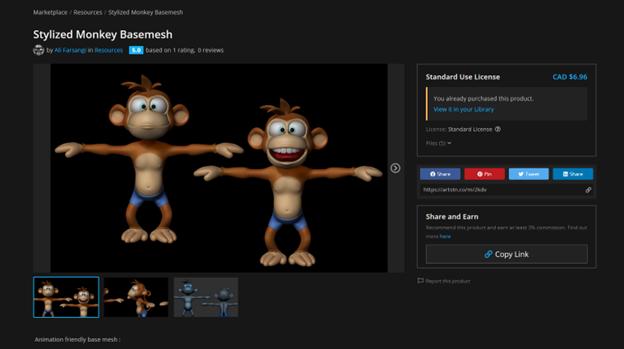




















![AccuRIG to Blender Pipeline: An Easy & Accurate Way to Auto-rig Any Character [$]](https://www.blendernation.com/wp-content/uploads/2022/11/BlenderNation-Star_Charts_with_Blender-351x185.jpg)
![AccuRIG to Blender Pipeline: An Easy & Accurate Way to Auto-rig Any Character [$]](https://www.blendernation.com/wp-content/uploads/2021/08/low-poly-office-file-351x185.jpeg)
1 Comment
While with really humanoid characters Accurig work fine, I had a lot of troubles with slightly different humanoid characters, it seems to work fine inside the app, when you try to import it to Blender, sometimes it brakes completely, even more so with their animations, I really don't know what the problem is, I tried the whole Blender pipeline but nothing worked, so I sticked with Blender own addons like Rigify or Autorig.
Definitely the selling point is the possibility to add animations out of the box to the characters, so for that part is really cool, so I wouldn't discourage anyone from trying it, but be cautious because it can break easily.