Setting up convincing studio lighting in a 3D scene can be an elaborate process of adding and positioning lamps, determining light strength, light color, light angles for reflections and more. HDR Light Studio aims to ease this process, and an add-on to connect Blender to HDR Light Studio has just been released. BlenderNation reviews it.
BlenderNation readers get a 10% Discount when ordering with code BLENDERNATION10.
HDR Light Studio allows you to set up studio lighting in an easy-yo-use interface with powerful tools, and live-connect with your host 3D application for instant feedback. HDR Light Studio Xenon (Drop 1) is the latest version, and a Blender add-on is now available to form a bridge between HDR Light Studio and Blender.
Once you've licensed HDR Light Studio and installed the Blender add-on, you're ready to connect the editors. In the World tab of Blender's Properties you will find a new HDR Light Studio section, featuring a Start, Pause and Stop button. Press Start to establish the connection to HDR Light Studio's environment light canvas. Make sure you haven't already got HDR Light Studio running though, or the Blender add-on will try to start a second instance, resulting in a licensing error, at least on Windows.
HDR Light Studio includes a Blender preset for the UI layout, to provide a user experience optimized for Blender users. You can also easily drag and drop sections to rearrange the UI as you wish, even as autonomous floating windows outside the main interface window, so you can position and size windows exactly as you'd like them to float on top of the Blender window or around it. In case of a dual-screen setup you can conveniently display HDR Light Studio on one screen, and Blender on the other screen.
The connection between Blender and HDR Light Studio works seamlessly. As soon as you change anything in HDR Light Studio, it's immediately propagated to Blender's World environment.
HDR Light Studio allows you to set up studio lighting in Blender in three ways:
- You can place HDR images of various studio lights onto a HDR Image Based Lighting canvas, and use that in Blender as an environment for lighting, reflections and refractions.
- You can turn the lights you're placing in the HDR Light Studio scene into textured Blender mesh emitters.
- You can also choose lights to become textured Area lights in Blender.
If you want to use the environment and/or textured mesh emitters for lighting, you'll need to use the Cycles renderer, because Eevee does not support environment lighting or mesh lighting yet, only reflections. You can have environment lighting in Eevee using an Irradiance Volume, but it will not match the crisp ray-traced light and shadow sampling of Cycles. However, the Area lights option is fully compatible with Eevee. You can combine the Area lights with a HDR Light Studio environment for reflections and refractions in your Eevee renderings.
Total lighting control
Lights are easily added, adjusted and repositioned in the HDR Light Studio editor. It all works very intuitively. You can choose from a range of canvas backgrounds and light types, ranging from generated procedural gradients to image-based lights and environments. The blend mode of lights can be adjusted to make them blend seamlessly into the background, and you've got much more lighting design options at your disposal.
If you've chosen the option to generate textured mesh emitter lights or textured Area lights, those elements will show up in your Blender scene, complete with a dedicated node setup to ensure that your light strength doesn't wash out the appearance of the light texture.
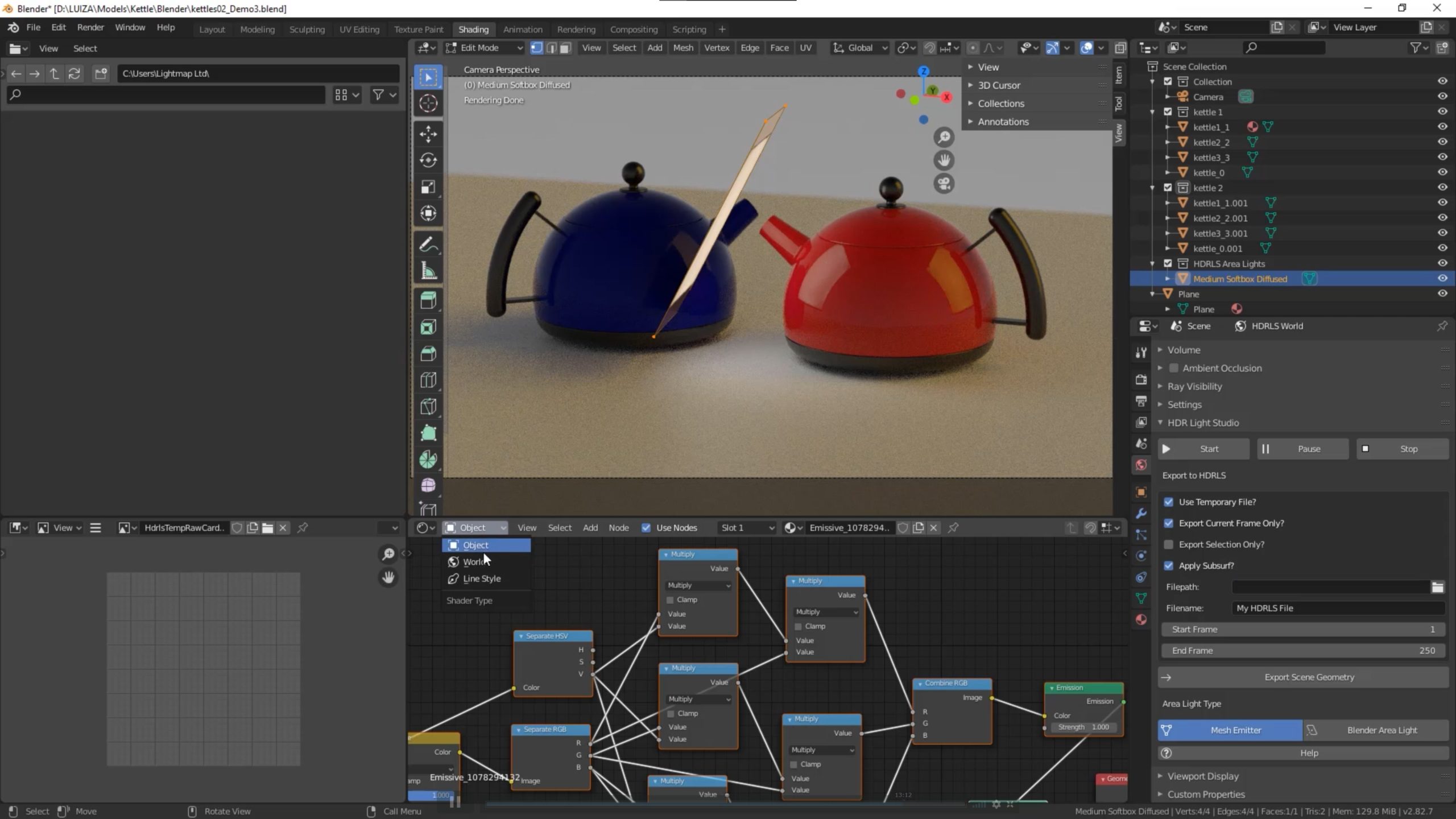
Blender mesh emitter lights and textured Area lights can be created and controlled from within HDR Light Studio
It's also possible to import your blender scene into HDR Light Studio, enabling you to fully make use of HDR Light Studio's toolset, including the possibility to click on an object and reposition the active light's reflection or light hotspot to a specific surface area.
Once you're ready editing in HDR Light Studio, you can 'bake' the result into the Blender scene, so the emitter textures and HDRI environment image can be saved along with the Blender scene for later reuse without the need for HDR Light Studio. In case you'd like to adjust the lighting afterwards, just fire up HDR Light Studio again and adjust the scene to your liking.
HDR Light Studio is aimed at professional users looking for a dynamic, easy-to-use IBL (Image-Based Lighting) solution. It brings the power of expensive professional lighting solutions like Keyshot to Blender for a much more affordable price. If you've got the budget, HDR Light Studio is definitely a worthy enrichment of your lighting toolset.
The demo mode, without a license, has no time restriction, but is watermarked, so you can play with HDR Light Studio for as long as you like. To use it without restrictions you'll need a paid HDR Light Studio license. A single-user Indie license (revenue below $ 100K) is € 125 per year at the time of writing, but you can take advantage of Lightmap's special discount offer for BlenderNation readers using the BLENDERNATION10 discount code.
Links
- HDR Light Studio for Blender - use discount code BLENDERNATION10 for 10% off
- HDR Light Studio homepage


![Blender add-on review: HDR Light Studio Xenon [$] HDR Light Studio for Blender review header](https://www.blendernation.com/wp-content/uploads/2020/09/HDR-Light-Studio-for-Blender-review-header-728x336.jpg)
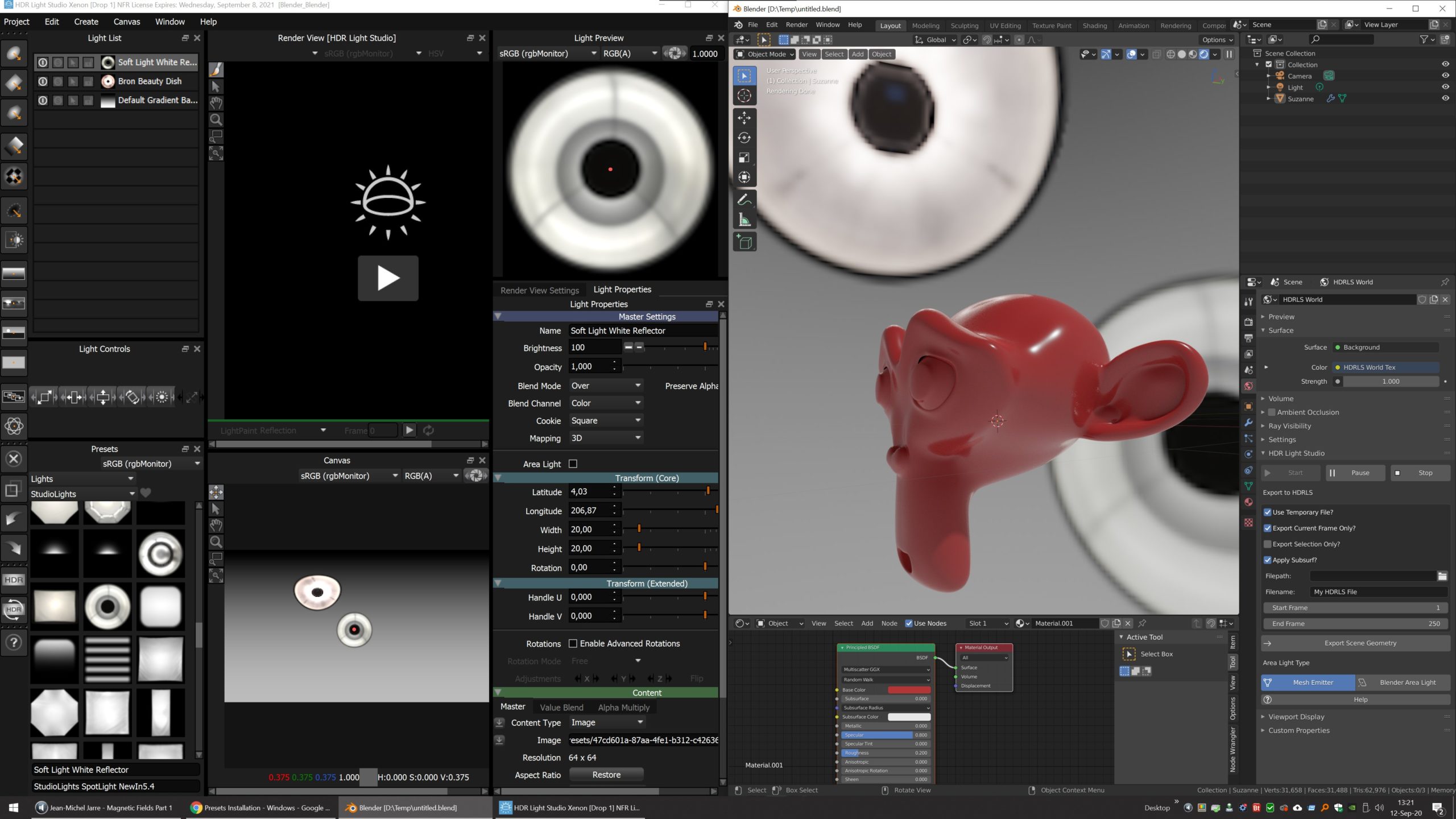
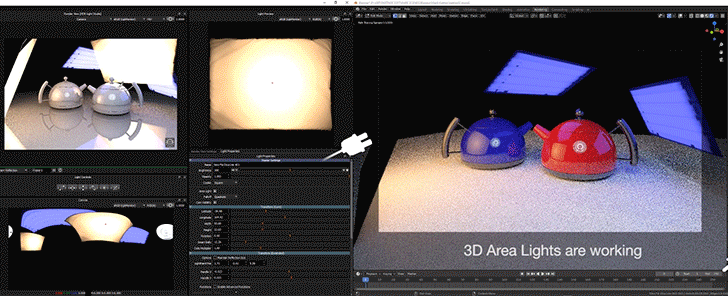
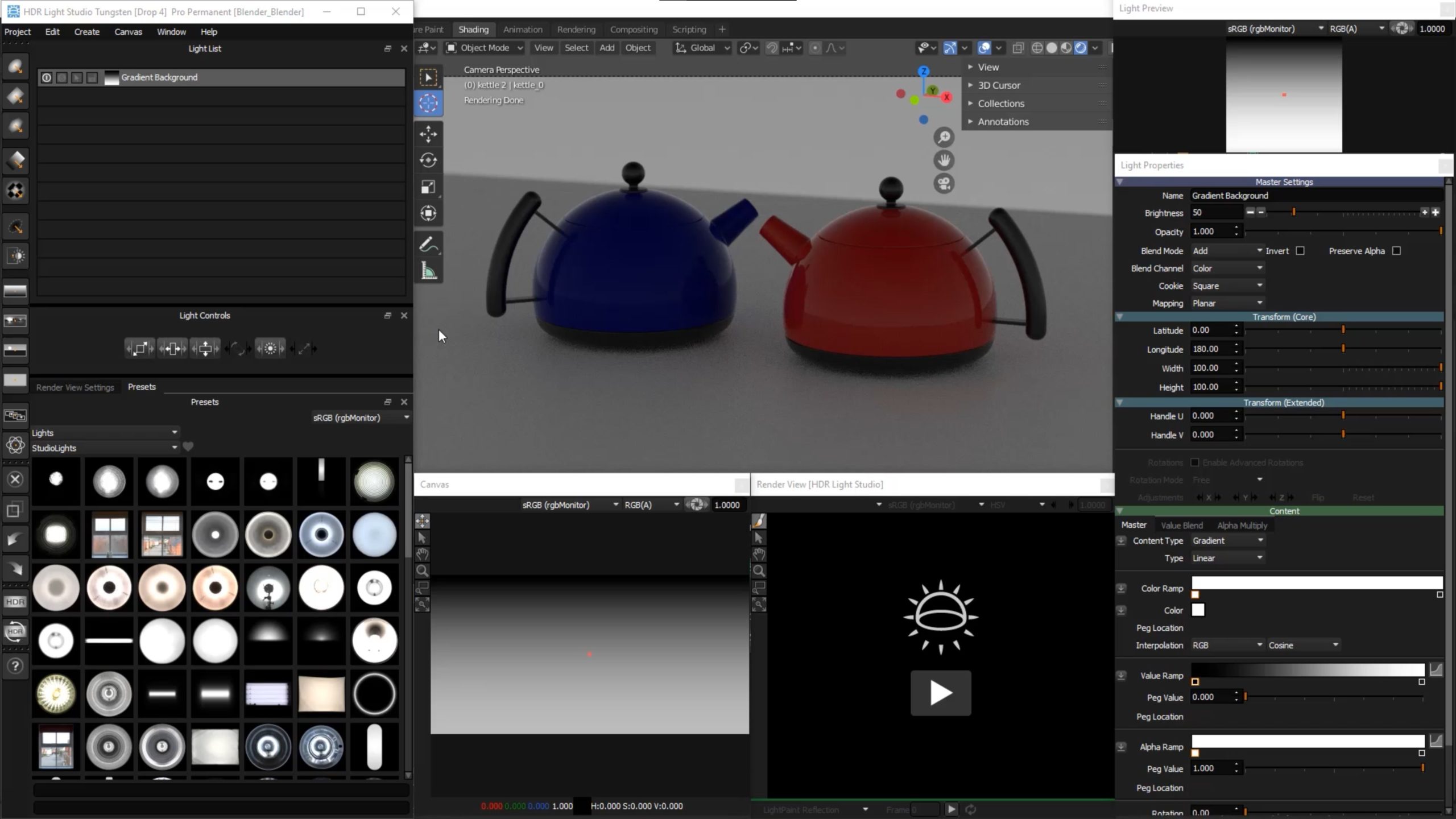

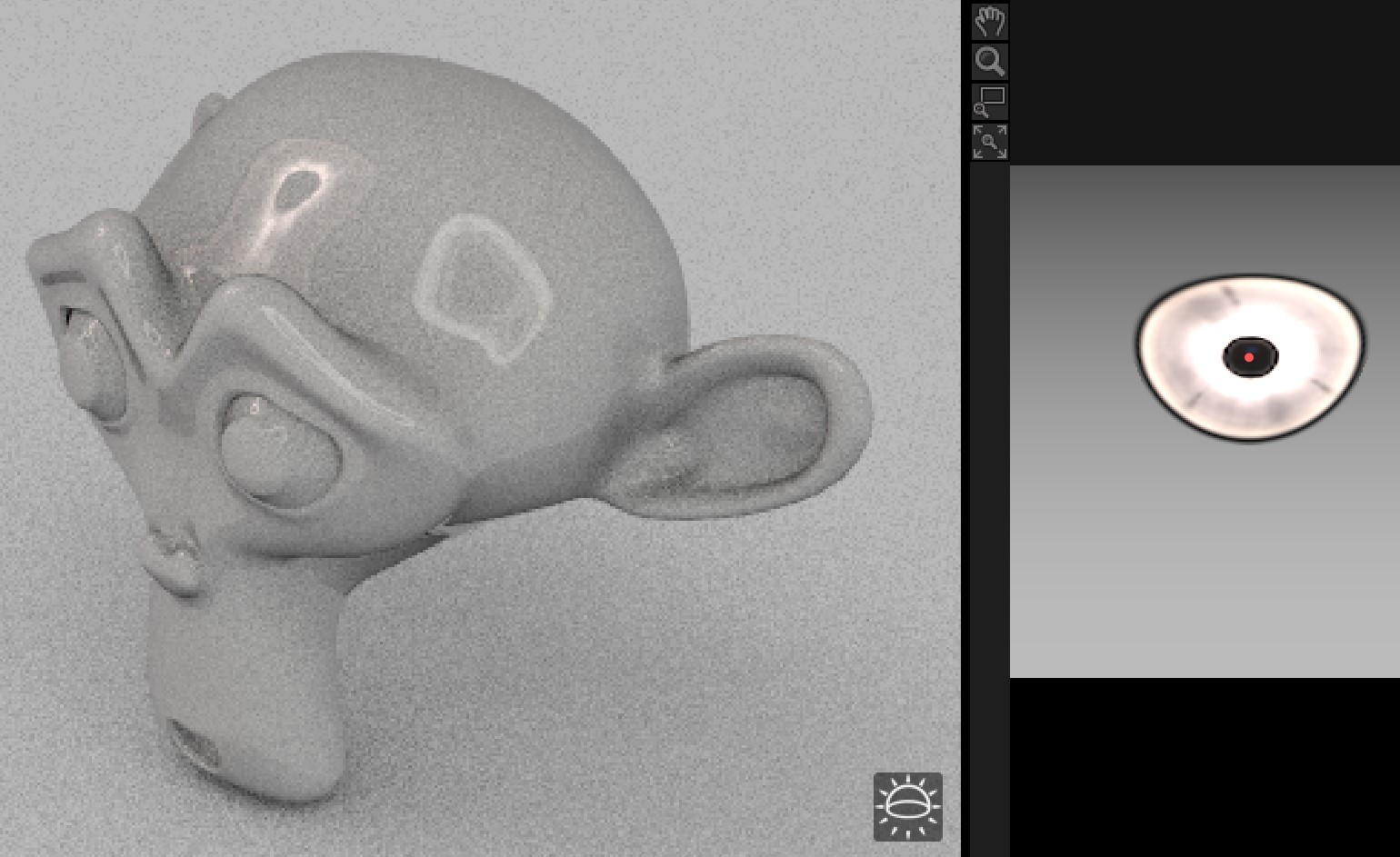
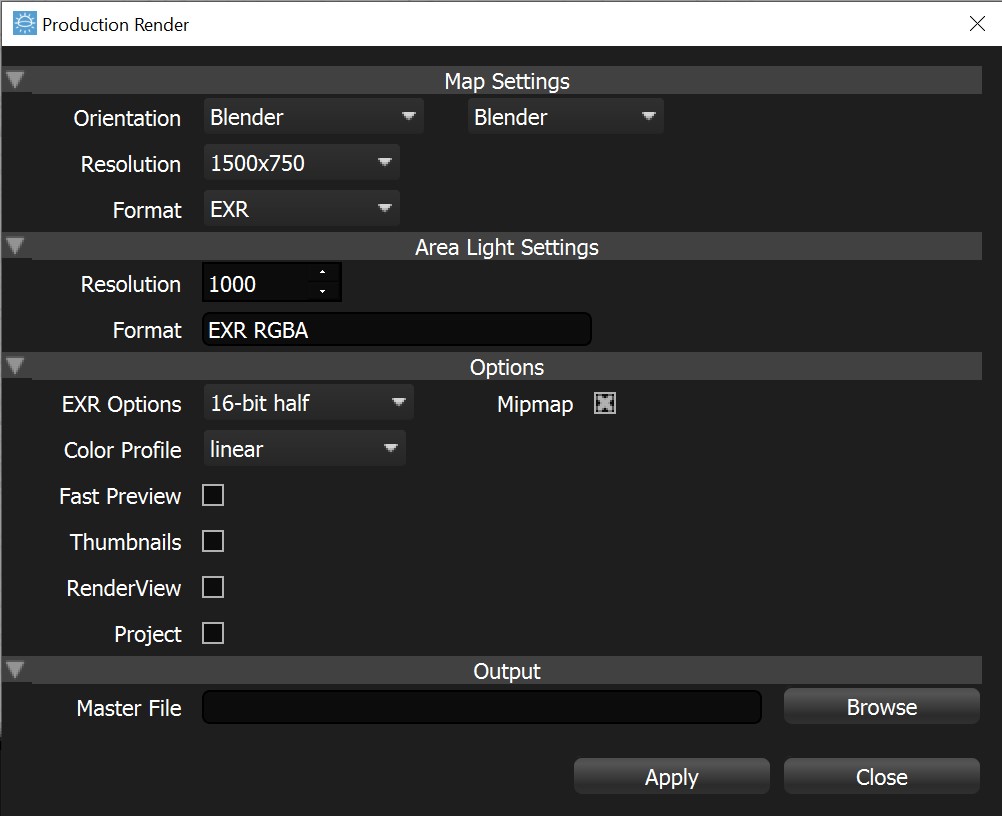
![Blender add-on review: HDR Light Studio Xenon [$]](https://www.blendernation.com/wp-content/uploads/2020/09/Blender_Texturing_Node_Setup_Edges_raw-351x185.png)
![Blender add-on review: HDR Light Studio Xenon [$]](https://www.blendernation.com/wp-content/uploads/2020/09/nuu_s_house-351x185.jpg)
3 Comments
I can buy a car made out of gold chipper than that
You can buy a car made out of gold chipper for € 125 ? Then you've got a very altruistic car dealer. :-)
I did not expect that comment, lol, when it comes to $ euros or pounds the Australian dollars is left behind by half , regardless is a five stars add_on .