25games writes:
Have you ever tried to import an .svg file to Blender? It can be very useful to create new shapes with this function and you are able to spare some time for modeling. This is just my way how I use and work with SVG-files.
If I forgot anything or if you have more information about editing curves it would be very nice to tell me / us :)Cheers





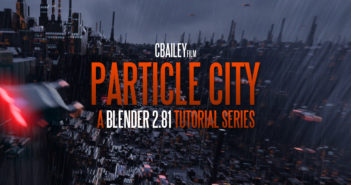
9 Comments
If you select 'Presentation Attributes' under the advanced options when exporting the SVG then your objects will come in with colored materials rather than being just black.
Also enabling the 'Simplify Curves+" addon is very helpful in fixing those spikes mentioned in the video. Remove the duplicate nodes or nodes that are just too close together with the new 'merge by distance' option on the context menu.
Hey Jesse Dugan!
Thank you very much for your respond. This are really some very important information. I'm glad that you shared this with us!
I need to test this as soon as possible!
Thank you!
I often have to propose signs based on type and logos, most of which are supplied in some kind of vector format, so I do this a lot.
It's easy, mostly, to work from Illustrator to Blender using .svg files.
I almost always work to real-world sizes in Blender. It's worth taking a few extra minutes to do so, I find.
Here's my method.....
Open your Illustrator file. Size it to whatever dimensions you need.
Scale it to 125% - I don't know why this is needed, but it works - certainly in 2.79 which I'm still using while trying to learn 2.8
Position the art centred at x=0 y=0 (don't even worry about artboard size) - this will position the imported file at the origin of the blender file.
Save as .svg
Import, as you did in your tutorial.
Rather than converting to a mesh and using solidify, use curve settings to extrude the shape(s) - you can bevel the edges using offset (to maintain size set offset to be the negative of depth) - increase resolution to smooth the bevel. (this can sometimes lead to things that need fixing after conversion to a mesh, and has some other annoying quirks that show up every now and again - sometimes setting offset very slightly less than depth fixes things)
At this point, convert to a mesh - take care with the resolution setting for the entire curve (not the bevel) as this can have an effect on how smooth your mesh will turn out - experience and experimentation may be required here.
Go into edit mode, select all and do a limited dissolve.
You should then have something reasonably easy to work with.
You can use similar methods to work with type in Blender
Hey SIGNGUY,
thank you very much for your description!
To be honest: I haven't worked with SVG to mesh very often. I tried it a couple of times and this was the result (video tutorial). It is always nice to get some depth information about this topic from people who have a larger experience than me. Thank you for sharing!
I'll have a go at putting together something resembling a tutorial.
May take me a few days. Never done one before.
did you end up doing one? I'm struggling HARD right now with mine, doing the A as seen in the video is a cake walk because its mostly straight lines, when you get to more curved shapes like a capitol B - its just a mess and hard to work with. any help would be amazing
In the process of....
I've taught a few people one to one in the basics of 3D but never done a tutorial for online use.
I started when I was dealing with lockdown but things have opened up a bit where I am and projects that got shut down are coming at me from all sides right now.
A couple of things to try to help in the meantime.
Set curve resolution high before converting to a mesh.
Once you convert to a mesh, select all and remove doubles.
Sometimes, but not always, limited dissolve will simplify things. Other times it's a disaster!
Bevelled curves can cause geometry issues when converted to meshes, sometimes fixable in the curves settings.
When I'm modelling signs, I make them in a similar way to how they are actually produced - separate faces from the depth (known as returns in the sign game)
If you decide to use a subsurf modifier you will have to do some work to control geometry to give good results.
I put this together quickly - labels should make sense - objects on separate layers.
https://www.dropbox.com/s/g1oujox8skgmc1e/SVG%20type.blend?dl=0
Works for what I need 99% of the time.
Hope this helps
I'll now be forced to work on the tutorial this weekend!
Sometimes I need a little push ;-)
Hello Simon, thanks for making this video tutorial!
I'm new to blender 2.82 and wanted to use grease pencil for some simple 2d motion by importing svg into it. When I convert svg to grease pencil (so that it becomes a layer in the timeline), Shapes will tend to combine. Just to narrate an example - A letter "O" will be become a circle. I'm not sure if it's any steps I've done incorrectly in illustrator. But I'm sure I did combine the shapes before importing.
Would you have some experience on this? Hope to hear your views and advise.
Thanks & regards.
Hey Stanley,
need to say that I never worked with grease pencil before.
You problem sounds weird to me. Have you transformed the outline stroke to a "face"?
When you are using a font it is as well necessary to transform the font to a path (Ctrl+Shift+O).
But I have never exported a non-transformed font to Blender before.
Just give it a try...
Hope this helps!
Cheers!