Here's a quick little tip on setting up a node group to scale your texture maps to 'world size' for those projects where physical accuracy is needed.
3dm writes:
Hello,
Just a little tip to have the real-world map size with your 3d-model mapping. When you have your object ready for example a chair, you need to apply the scale and unwrap as "cube projection". Now your wrapping is correctly sized (by default your texture size is 2 meters for the small side).
Then I've created a node-group to be able to put the size of the texture in meters. Like Bartek Skorupa in his demonstration "Manipulate texture coordinates like a boss", I use the "mixrgb" node with "multiply" to modify the scale of the wrapping. With the "Combine RGB", I can put different values for the different axes. With the "math" node in "divide", I inverse the notation, because when you write 0.5 in the scale this is two times bigger and now 2 is equal two times bigger. Finally the "math" node in "multiply" with 0.5 value it is because the basic unit of blender is 2 meter and now that's 1 meter.
Now with this simple node group, you just need to write the size of the smallest side of your picture and then your texture model will have the good scale.
Nathan Boder


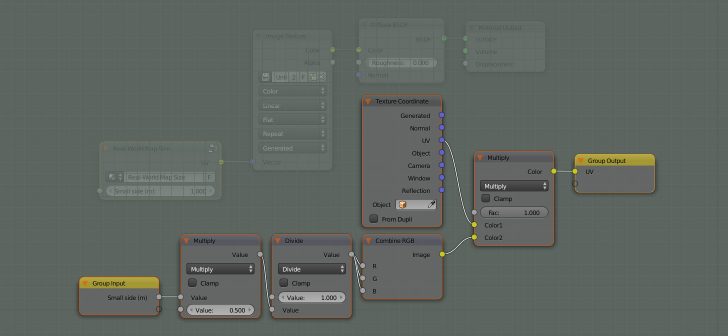



5 Comments
Very good node and usefull in architecture!
Thanks a lot and congratulations!
Did you tried it?
Mmmmh... it does not work for me, the textures are weirdly rotated :P
Some ideas about what is happening?
Cheers.
Problems with this, cause the size of the texture varies when resizing the object so limited use (if any) cause I expect than the texture size will be the same no matter what so I could texture multiple objects and all will have the same size of the texture... NO.
Thanks a lot very usefull node!