Jared Webber writes:
This tutorial covers topics and guidelines specific to lighting, shading and texturing workflows, while giving a look at general best practices and the physically based rendering model within Blender. With the workflow presented here, you can start creating realistic/hyper-realistic scenes in Blender in under 30 minutes.
Subscribe for weekly uploads, and check out our open studio at www.onelvxe.com if you are interested in acquiring some of the tools presented.




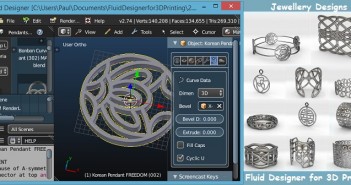

4 Comments
Interesting setup, but you have to double check it: at the minute 28:48 your noodles connection will produce the opposite of what you want.
You need to connect the roughness map to the *second* input of the mix node, and put the black on the first input. When you have a camera ray (a pixel that is visible directly from the camera) the 'is camera ray' node will output '1', thus selecting the second input of the mix node.
Also, at 40:10 and later, you are adding a glossy shader to a black (as in 0,0,0) AO shader. The completely black shader is not having any effect (other than probably slowing down your render). The same is true at minute 41:50, when you turn your glossy to black (0,0,0) and you add the two shader.
Thank you! I will make that edit now. You learn something new everyday lol. I appreciate the feedback. Other than that did you enjoy the tutorial?
I thought it was very informative, however if you plan to do more tutorials in the future, you need to work on your delivery a little bit.
Some tips:
1) smile when you speak. You can hear it
2) even if you are not tired, wake yourself up before hand. Go for a jog, blast some music, or anything to get your blood flowing. Coffee is not going to cut it
3) rehearse what you are going to say and get comfortable with what you are saying. There were a lot of ums and uhs in this video. These are unavoidable, but it's better to get used to pausing instead of saying these, as the pauses can be edited out later.